In 1v1.lol, players have the ability to construct platforms and engage in shooting, closely resembling the gameplay mechanics of Fortnite. However, it doesn’t incorporate Fortnite’s cosmetic elements such as skins, emotes, and dances. If you find yourself seeking a simpler experience without these extra features, 1v1.lol might be the perfect choice for you.
For those looking to optimize their settings and ensure a competitive edge in 1v1.lol, keep reading for valuable insights.
1v1 LoL Best Settings
In a 1v1 game, achieving success goes beyond mastering weapon mechanics and devising strategies. Optimal outcomes are also influenced by having precise keybindings, a well-structured frame layout, and suitable sensitivity settings, all of which contribute to enhancing aim and reflex mechanisms.
Here, you’ll find recommendations for the best settings in 1v1 LoL across various platforms to elevate your gaming experience.
Best 1v1.LOL Settings for Controller Players
One notable advantage of 1v1.lol is its native support for controllers, eliminating the need for any additional mods. This feature has proven beneficial for players who favor using controllers. Here’s how it functions:
With adjusted controller settings, the right stick button becomes the jump command, offering a convenient and visible method for jumping. When building structures, R1 is assigned to the cone, R2 to walls, L1 to the floor, and L2 to the ramp—these serve as your primary building materials.
Specifically, R1 is for cones, R2 for walls, and the remaining settings can be customized based on your preferences. Sensitivity is set at 55%, while target sensitivity is at 33%. The build multiplier value stands at 2.6, and the edit multiplier value is 2.3.
While some players opt to play without aim assist, it can be activated for those who find aiming challenging and want additional assistance.
KeyBindings
Sensitivity Settings
Best 1v1.LOL Settings for Keyboard & Mouse Players
Ensuring seamless access to all building options is crucial when configuring the mouse and keyboard settings for 1v1.lol. Regardless of the structure you are constructing, these options should be readily available for quick execution.
Finding the right balance for mouse sensitivity is essential, ranging between low and high. Opting for a mid-range sensitivity facilitates faster building capabilities.
Transitioning from Fortnite to 1v1.lol is a smooth process, with the ability to use the mouse sensitivity setting for a seamless switch.
Now, let’s delve into the settings. Establish a cohesive connection between keys, avoiding any randomness. While the standard movement keys remain WASD, the pickaxe is reassigned to 1 for easier access, replacing the default F key. Editing walls and ramps is exclusively performed with the F key due to its proximity to the natural hand position, making it user-friendly for new players.
The Shotgun, AR, and Sniper are assigned to keys 2, 3, and 4, respectively, and can be customized based on personal preferences.
Moving on to the pivotal aspect—the builds. Key bindings for builds can be effortlessly assigned, with Q and E often favored by gamers for their convenience. Ramps and walls are controlled using these keys, while C and V are designated for the floor and cone, respectively.
Many players find a mouse sensitivity of 25% ideal, while Sniper sensitivity is recommended at 100%, surpassing the aim sensitivity set at 50%.
KeyBindings | 1v1.lol Aimbot
Sensitivity Settings
Best 1v1.LOL Settings for Mobile Players
1v1.lol is available for download on both the Android and iOS app stores, and the app itself is free to download. However, it’s worth noting that the game features numerous advertisements.
The configuration of buttons on your Heads-Up Display (HUD) can significantly impact your mobile gameplay. An old-school version is accessible, emphasizing a clear HUD for enhanced focus on your opponent rather than the interface.
The four build options, including the wall and ramp, are situated on the left side above the joystick, ensuring accessibility with your left thumb. The place button, alongside the toggle button, is positioned on the left, reachable with the left index finger.
On the right side, we find Jump, Crouch, Edit, Place, and Shoot buttons aligned for ease of use with the right thumb, constituting what is commonly known as the three-finger setting—utilizing the thumb, index finger, and right thumb.
Regarding sensitivity settings, touch sensitivity is set at 65, aim sensitivity at 50, and for snipers, a sensitivity of 100 is recommended. Gaze acceleration can be turned on or off based on your playstyle, mirroring options available elsewhere.
While the aim assist feature proves beneficial, the decision to activate Auto Shoot is left to player preference. Notably, the HUD placement minimizes the relevance of auto-shooting in gameplay.
HUD Layout – Building Mode
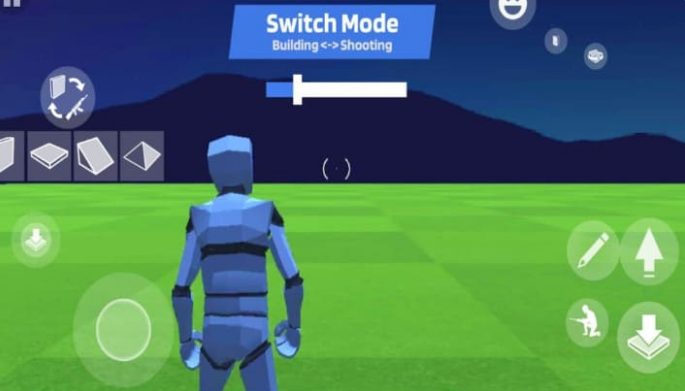
HUD Layout – Shooting Mode lol 1v1
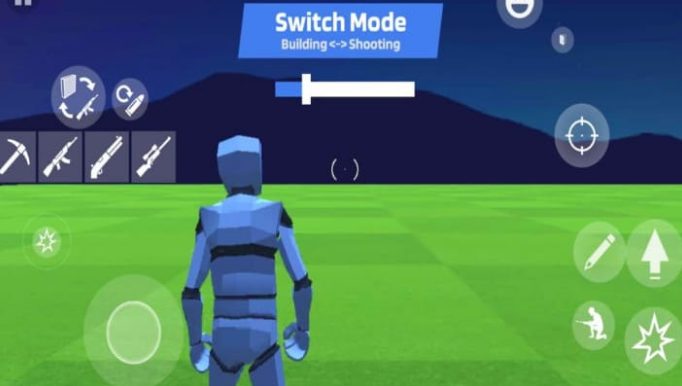
Sensitivity Settings
Final Words
These settings represent the optimal 1v1 LoL configurations we employed during matches against both random opponents and friends. Feel free to customize them according to your preferences, as we recognize that each player has a unique playstyle. While everyone plays differently, we are confident that adhering to our suggested settings can contribute to your improvement.