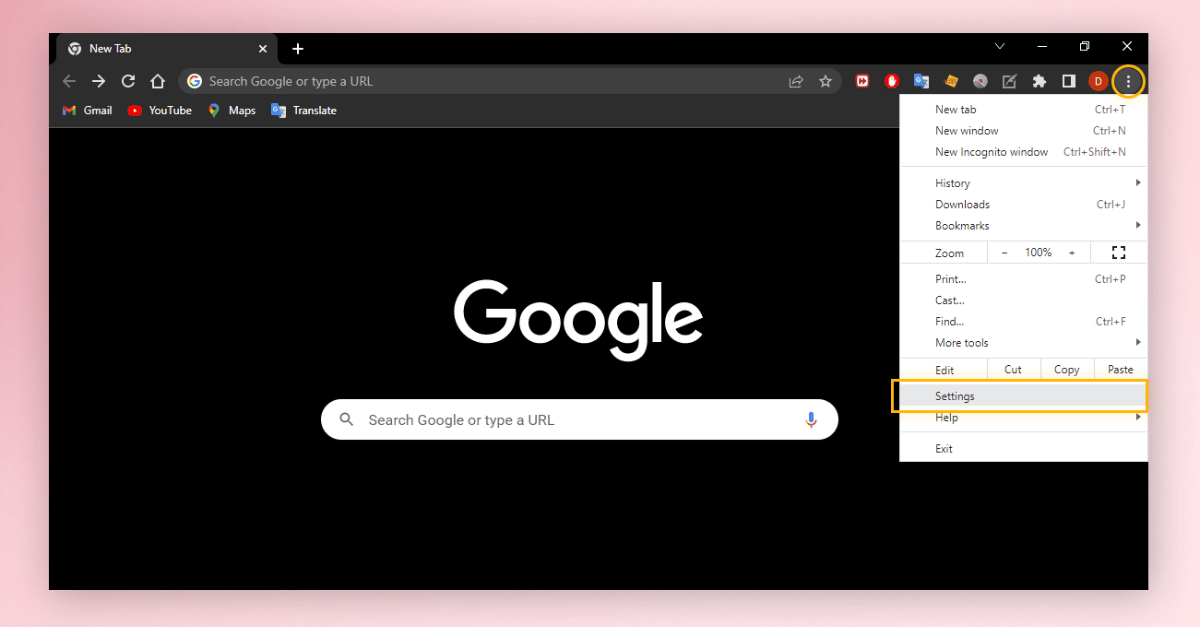Have you encountered the about:blank page when browsing websites? If so, there’s no need to fret. In this article, we’ll delve into the About Blank feature to determine whether it should be removed and, if necessary, how to do so. If you’re curious about About Blank, stick around for more information.
The About Blank or about:blank setting represents an empty page within your web browser. Whether you’re using Firefox, Chrome, or Edge, about:blank generates a page displaying only the title or serves as a means to open a new blank page in your browser. Let’s explore what about:blank entails and how to potentially remove it.
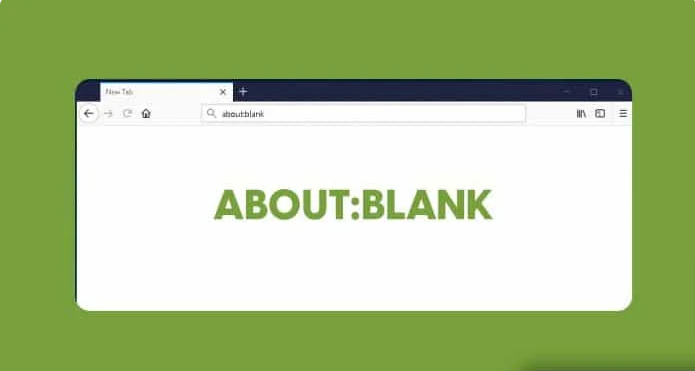
What is about:blank?
The blank pages within web browsers serve a crucial function in accessing browser services. They are utilized for processing internal commands within browsers, enabling users to execute specific system-related actions. These pages include options such as About:cache, About:plugins, About:blank#blocked, About:blank#blocked StackOverflow, and more.
About blank pages aren’t entirely void but rather serve as a conduit for internal browser actions. They represent blank pages devoid of a URL and are an inherent browser function. However, the persistent presence of about:blank might indicate the presence of malware within the system. Continuous occurrences of about:blank could suggest a potential malware issue in your system.
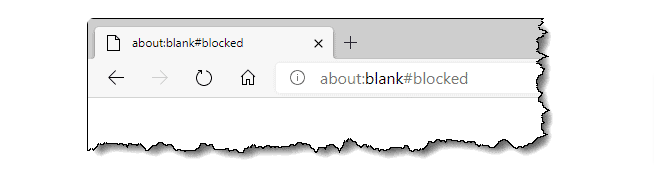
What causes about:blank?
There are various reasons why About Blank might show up in your web browser. Clicking on a download link connected to a webpage with a longer loading time or encountering a page that displays nothing might trigger the appearance of About:blank.
When the web browser struggles to determine what content to display based on your search, it results in a blank page appearing. While it’s not harmful to your system, if it continuously appears in a loop, it could potentially cause issues down the line. While not a critical or problematic concern, persistent looping occurrences may disrupt your user experience, prompting consideration for its removal if it becomes inconvenient.
How Do I Get Rid of About:blank Error On Chrome
The About:blank error isn’t something you can directly remove from your web browser. However, if it constantly appears each time you open your browser, consider changing your browser’s homepage.
Although About Blank occurrences are typically normal for various reasons, encountering it on every webpage visit can indicate a more serious issue. Here are some potential solutions to cease continuous About:blank appearances:
- Run antivirus software on your system to eliminate any potential harmful malware causing this issue.
- Clear your browsing history and cache, as these can sometimes contribute to the About:blank problem in your browser.
- If you’ve adjusted different settings in your browser, reverting them to default could resolve the About:blank issue.
Here’s a step-by-step guide:
- Open your web browser and access the “Settings” option.
- Navigate to the “Advanced” section from the list.
- Within this section, opt for the “Reset” option.
- Confirm the reset command to restore your browser settings and return to your homepage.
Additionally, employing anti-malware programs can help identify the cause of the About:blank occurrence in your web browser.
Is about:blank is Any Virus or Malware?
No, the about:blank page isn’t a virus or malware that poses a threat to your system. Typically, it’s simply a blank page displayed by a web browser when there’s no content available to showcase.
Additionally, various antivirus or anti-malware programs utilize about:blank to indicate empty pages when they detect potentially malicious web pages. This could potentially signal that your computer may have been exposed to harmful viruses or malware.
Conclusion
That sums up the comprehensive guide on understanding about:blank and its removal. By following these steps, you can effectively stop the continuous appearance of the About:Blank option in your web browser. I trust this information was beneficial to you. If you have any further questions about this topic, feel free to leave a comment below.