Get Windows 8 Free Download in Either 32 Bit or 64 Bit – In this discussion, we will explore various methods for downloading Windows 8.1. The first approach involves a free Windows upgrade, while the second entails creating a Windows 8 ISO installation disc for older Windows versions and installing it on any PC. This is how you can effortlessly acquire Windows 8.1 Pro for your Windows PC in 2023.
You might find yourself in a situation where your laptop lacks an operating system, or you wish to upgrade your computer from a lower version of Windows to Windows 8. Or maybe you’re just tired of your current Windows operating system. The challenge, however, lies in not knowing how to download and install Windows. Rest assured, I’m here to assist and guide you through the entire process.
An enticing feature of Windows 8 and Windows 8.1 is the absence of bloatware, which is a significant advantage for the average user. This means you won’t encounter any third-party download links when obtaining the software; we provide only official download links.
Once you’ve read through this information, you’ll gain a clear understanding of the advantages of choosing Windows 8 over other Windows versions. Furthermore, with a reliable antivirus package in place, you’re all set to go. Let’s begin by examining the minimum system requirements for installing Windows 8 on your computer, and then we’ll delve into the download options for both 32-bit and 64-bit versions.
Minimum System Requirements
Before you embark on the Windows 8 installation process for your computer, it’s important to take a moment to consider the system requirements. While modern computers typically exceed these specifications, it’s our responsibility to ensure you are aware of the minimum system requirements:
- RAM: 1 GB for 32-bit or 2 GB for 64-bit
- Processor: 1 GHz
- Disk Space: 16 GB for 32-bit or 20 GB for 64-bit
- Graphics: DirectX 9 graphics with WDDM driver
These are the essential criteria to run Windows 8 smoothly on your computer.
Checking System Configuration
To review your system configuration, follow these steps:
- Using ‘This PC’ or ‘My Computer’ Properties: Right-click on ‘This PC’ or ‘My Computer’ and select Properties to view your system configurations.
Installing Windows on a Laptop or Computer Without an Operating System
- Prepare Bootable Device: If you have a laptop or computer without an operating system, you’ll need a bootable USB or a CD to begin the Windows installation process.
- Booting Your Computer: Insert the bootable device. If there’s no operating system, the hardware will automatically boot the computer. Start pressing “function key + F2 key” to enter BIOS (or try “Function key + F8/del key” in some laptops).
- Access BIOS Settings: Within BIOS, navigate to the boot menu (typically located at the top, fourth from the left). Use the arrow keys to navigate, as BIOS doesn’t support mouse functionality.
- Adjust Boot Settings: Configure settings by setting Boot Mode to “Legacy support,” changing Boot priority to “Legacy first,” enabling USB Boot, and enabling PXE Boot to LAN.
- Set Boot Priority: Under the Legacy setting, prioritize the USB drive where Windows will be installed by moving it to the top using the arrow keys.
- Save Boot Settings: Press “function key + F10 key” to save the BIOS settings. Confirm by selecting “yes.” The system will restart.
- Windows Installation: Allow the system to restart and initiate the Windows installation process.
- Personalize Windows: Choose a color and give your PC a name during the setup process.
- Set Up Preferences: Choose between “express settings” or customize settings according to your preferences.
- Configure Internet Connection: Set up internet connectivity based on your location and network.
- Check for Updates: Opt to check for updates and proceed accordingly.
- Adjust Windows Solutions Settings: Review and maintain settings suggested by Windows for optimal performance.
- Sharing Information with Microsoft: Choose the information you wish to share with Microsoft for better usage and proceed.
- Create or Use a Microsoft Account: Create a new account or use an existing Microsoft account for Windows services.
- SkyDrive Settings: Adjust settings for SkyDrive as per your preference.
- Finalize Setup: Wait for the system to finalize the settings.
- Login and Usage: Enter your password on the lock screen to access and use your newly installed Windows 8 operating system.
Congratulations, you’ve successfully completed the installation process!
Download Windows 8/8.1 ISO 32-64 Bit
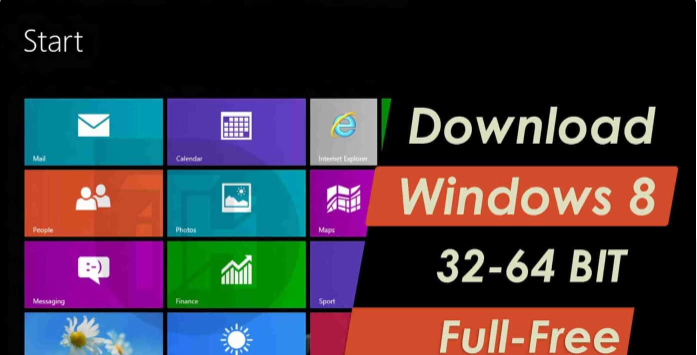
You now have a personal computer, but you’re still running an older version of Windows, and you’re eager to upgrade to Windows 8. Don’t worry; it’s a straightforward process. Here are the steps to guide you through:
- Start by downloading the Windows 8 ISO file from the link provided. Please note that you must purchase Windows 8 to ensure authenticity and receive regular updates. However, Windows 8.1 is available for free.
- The first step is to burn the ISO file onto a DVD. To do this, navigate to the Windows ISO file, right-click on it, and select “Burn Disc Image.” Please keep in mind that this can only be done on Windows 8 and Windows 8.1. If you’re using a lower version of Windows, download an image burner software from the following link: https://www.poweriso.com/download.php.
- If you’re using a lower version, download the software as mentioned above.
- Right-click on the Windows 8 ISO file, select “Open with,” and choose the Power ISO software to burn the disc.
- After burning the disc, open the DVD drive and click on the “Setup” option.
- A window will pop up; click on “Yes” to proceed.
- Wait patiently for the Windows setup to initialize.
- Once the setup is initiated, you’ll receive a prompt regarding essential updates. You can choose to “Download and install the update,” but it’s recommended to skip this step to expedite the installation. You can always update Windows after installation.
- Click “Next” and enter the product key you obtained when purchasing Windows.
- Accept the “License and Agreement” and click on “Accept.”
- Here comes the decision point: you can either keep all your previous files from your old Windows operating system or choose to keep only your personal files. We recommend clicking “Keep personal files only” and then proceed by clicking “Next.”
- Now, patiently wait as the system prepares to install the new Windows 8.
- If you’re upgrading, a prompt will appear, asking you to choose your preferred language settings. Click “OK.”
- Click “Install” and take a break. The installation process may take some time, typically around 30 minutes to an hour or more, depending on your system.
- Once the installation is complete, you’ll be guided through personalizing your Windows.
- You’ll begin with the Personalize settings, where you can choose your preferred color, which will be the theme for your system. Give your PC a name if you’d like and click “Next.”
- The next page presents two options: “Express settings” or “Customize” your settings. For a quicker setup, select “Express settings.” However, if you want to customize settings, click “Customize settings.”
- The following page deals with internet connection; choose “Yes” for home or follow the necessary steps for a work or other location, then click “Next.”
- The next step is related to PC updates. It’s advisable to check all options and click “Next.”
- The subsequent setting involves solutions offered by Windows. Make the necessary selections and click “Next.” Keeping the defaults is recommended.
- The next setting pertains to sharing information with Microsoft for improved usage in the future. Select your preferences and click “Next.”
- After clicking “Next,” you’ll set up a Microsoft account or sign in if you already have one. Follow the prompts accordingly.
- A SkyDrive setting will appear; click “Next.”
- Wait for the system to finalize your setup.
- After the setup is complete, your operating system is ready to serve its purpose.
- You’ll see the primary lock screen; click on the lock screen wallpaper and enter your password.
- Your Windows 8 is now up and running.
Congratulations, you’ve successfully upgraded to Windows 8 on your desktop or laptop. Enjoy your new operating system!
Install Windows 8 – Dual Boot
Dual-booting a laptop involves specific steps to accommodate two different operating systems on a single computer. This guide focuses on setting up a dual-boot system with Windows 8 alongside an existing operating system, such as Ubuntu or a version of Windows.
- Prepare your disk for the new OS by following these steps:
- Click the Start menu, type “PC,” and right-click on “This PC.” Select “Manage.”
- Navigate to “Disk Management,” locate the C: drive, and select “Shrink Volume.”
- Enter the desired storage space for your Windows 8 installation.
- Right-click on the newly shrunk volume and select “Simple Volume,” then proceed by naming the volume label to make it easily identifiable. Click “Finish” to format and prepare the storage.
- Obtain a Windows 8 bootable USB or CD.
- Insert your bootable drive and power down your computer.
- Turn on your computer and start pressing the “function key + F2 key” simultaneously to access the BIOS.
- Within the BIOS, navigate to the boot menu and prioritize the USB or CD drive over other options. Save settings by pressing F10 and then Enter.
- When prompted, press any key to boot from the CD or USB, initiating the Windows 8 installation process.
- Enter your product key and select the custom installation option.
- Choose the allocated volume for the Windows 8 installation and complete the installation process.
- After Windows 8 is installed, a screen will appear prompting you to choose the operating system; select Windows 8.
- Windows 8 will boot and start up successfully.
- To switch between operating systems, restart your computer. A menu will appear every time you start or restart the system, allowing you to choose the operating system to boot.
Setting up Windows 8 alongside another operating system in a dual-boot configuration can facilitate seamless switching between the two.
Remember, should you encounter any issues during the Windows 8 installation, don’t hesitate to seek further guidance. Windows 8 is known for its smooth operation and sleek design, offering a refined user experience. Enjoy browsing and have a wonderful day!
Conclusion:
We trust that this article has provided you with a clear, user-friendly guide for downloading and installing Windows 8 32 Bit-64 Bit 2023 on your new computer. Our aim was to make the entire process accessible, even for those less tech-savvy. If you find this information valuable, consider sharing it with your social media network or including it in your stories to support our growth. If you encounter any issues, please don’t hesitate to leave a comment. Cheers!