Despite being one of the leading browsers globally, Google Chrome still encounters occasional bugs that users may face. Many internet users prefer browsing with Chrome, and some even prefer using Facebook on the browser instead of the app. However, numerous users have recently reported issues with Facebook not working on Chrome. If you’re experiencing this problem, continue reading to discover potential solutions.
Encountering Facebook suddenly not working on your Chrome browser can be frustrating. Typically, this issue arises due to cached data in the browser or conflicts with third-party extensions affecting Chrome resources. Nevertheless, various factors could contribute to this problem. In this post, we have compiled a list of troubleshooting methods that might help you resolve the issue of Facebook not opening on the Chrome browser.
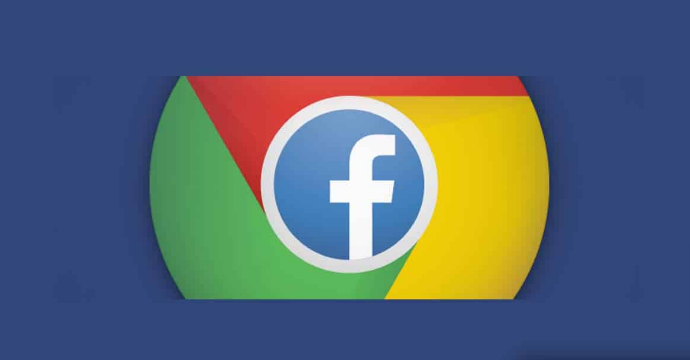
Fix Facebook Not Working on Chrome Browser
Here is a list of potential solutions that might help resolve the issue of Facebook not working on Chrome:
Restart Google Chrome
If Facebook continues to not open on Google Chrome after several attempts, consider restarting your browser. It’s possible that Chrome encountered issues accessing certain files during the current session, leading to its erratic behavior. Restart Chrome and see if this resolves the problem.
Clear Chrome Cache Data and Browsing History
If Facebook is not working on Chrome, it might be due to corrupted cache and browsing data. Clearing your browser’s cache and data is a recommended step. Follow these instructions to clear cache and browsing data on Google Chrome:
- Open the Chrome browser and click on the three dots at the top-right corner.
- Go to Settings > Security and Privacy.
- Click on “Clear browsing data.”
- Navigate to the Advanced tab.
- Click on “Clear Data.”
Change DNS Settings
If Facebook is not working on Chrome, adjusting DNS settings might help. Here’s how you can change DNS settings:
- Press the Windows key + I to open Settings.
- Navigate to the “Network & Internet” tab and click on “Advanced Network Settings.”
- Select the network you are currently connected to.
- Click on “View Additional Properties.”
- Click on “Edit” beside DNS server assignment.
- Change the DNS to “Automatic (DHCP)” and click on “Save.”
After making these changes, restart the Chrome browser and check if Facebook opens successfully.
Disable or Uninstall Extensions
If Facebook is not working on Chrome, it’s possible that a browser extension is causing the issue. To troubleshoot, you can disable and uninstall extensions using the following steps:
- Click on the Extensions icon in the Chrome browser.
- Click on “Manage extensions.”
- Switch off the toggle under each extension to disable it.
- To uninstall an extension, click on the “Remove” option.
By disabling and uninstalling extensions one by one, you can identify if any particular extension is causing the problem with Facebook. If you find the problematic extension, it’s recommended to uninstall it to resolve the issue.
Sync System Date and Time
If you’re experiencing issues with Facebook on Chrome, ensure that your system’s date and time are synchronized. Follow these steps to check and fix it:
- Click on Start and open Settings.
- Navigate to Time & Language.
- Scroll down and click on “Sync now” under Additional settings.
Synchronizing your system’s date and time can help resolve compatibility issues that may be causing problems with Facebook on Chrome.
Reset Chrome
If none of the previously mentioned steps resolve the issue, you can try resetting your browser to its default settings. Here’s how:
- Open Google Chrome and click on the three vertical dots menu at the top right corner.
- Click on Settings.
- Navigate to Advanced > Reset and clean up.
- Click on “Restore settings to their original defaults” and follow the on-screen instructions.
Resetting your browser to default settings can help eliminate any persistent issues affecting Facebook on Chrome.
Conclusion
That concludes our guide on resolving the issue of Facebook not opening or working on Chrome. We trust that the troubleshooting methods provided above are effective in resolving the problem. Should you have any further questions or concerns, please don’t hesitate to leave a comment below.