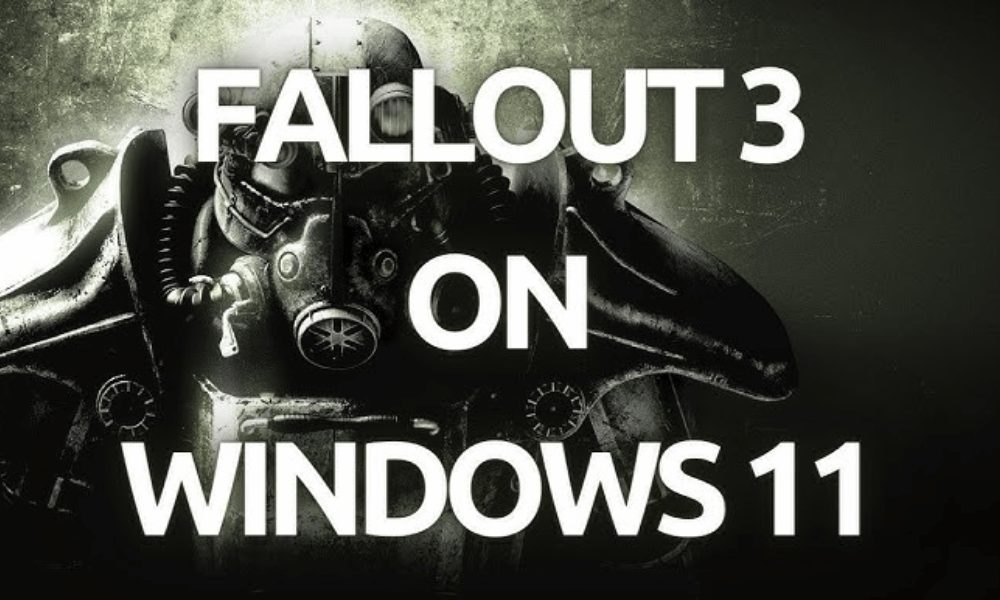The action role-playing game Fallout 3, released in 2008, is played from a first-person perspective and remains popular among gamers. It is compatible with Windows, PlayStation 3, and Xbox 360. However, players using Windows 11 have reported issues with the game, citing unexpected crashes and an inability to restart. Similar problems have been encountered by users on Windows 10.
These issues are largely attributed to system incompatibility. Fallout 3 was originally designed for Windows 7 and may encounter difficulties running on more recent Windows versions. Users on Windows 10 or Windows 11 might experience challenges as a result. Other contributing factors include outdated graphics card drivers, obsolete game versions, and corrupted system files.
How to Fix Fallout 3 Crashing On Windows 10/11
No need to fret; this article offers solutions to resolve the issues you’re encountering. Here, we’ll delve into five methods to fix the problem of Fallout 3 crashing on Windows 10/11.
Reinstall Graphics Cards Drivers
The problem may arise due to issues with your PC’s graphics card drivers. Reinstalling these drivers might resolve the issue. Follow these steps:
- Press the Windows + X keys, then select Device Manager from the menu.
- Double-click Display Adapters to expand the list.
- Right-click your graphics driver and select Uninstall Device.
- Confirm uninstallation by clicking Uninstall.
- Restart your PC to reinstall the graphics card driver.
Note: Some PCs feature both dedicated and integrated graphics cards. If yours has two, reinstall both drivers if needed.
If reinstalling the graphics card drivers doesn’t resolve the issue, consider updating them. Visit your graphics card manufacturer’s website (Nvidia or AMD), search for your specific model, and download the latest driver version. Install this driver on your PC to potentially resolve crashing issues with Fallout 3.
Run The Game In Compatibility Mode
If Fallout 3 is crashing due to system incompatibility, running the game in compatibility mode might resolve the issue. Follow these steps:
- Press Windows + E to open File Explorer.
- Navigate to the following address: C:\Program Files (x86)\Steam\steamapps\common\Fallout 3
- Right-click the Fallout 3.exe file and select Properties.
- In the Properties window, go to the Compatibility tab.
- Check the box for “Run this Program in Compatibility Mode.”
- Choose Windows XP (Service Pack 3) from the drop-down menu.
- Check the box for “Run this program as an administrator.”
- Click Apply and then OK.
- Launch Fallout 3 on your PC and verify if the issue has been resolved.
Update Windows
To check if updating Windows resolves the issue, follow these steps:
- Open Settings by pressing Windows + I.
- For Windows 10 users, click on “Update & Security,” then select “Windows Update” from the left sidebar. For Windows 11 users, directly click on “Windows Update” from the left sidebar.
- On the right side, click “Check for updates.”
- Download and install all available updates.
- After installation, restart your PC.
- Relaunch the game and check if the issue has been resolved.
Verify The Integrity Of The Game Files
You might encounter issues because of corrupted game files. Verifying the integrity of these files can help resolve the problem. The steps differ between Steam and Epic Games; we’ll provide guidance for both procedures.
Steam
To verify the integrity of game files on Steam, follow the steps given below:
- On the Steam Library, find Fallout 3.
- Right-click on it, select Properties, then click on Local Files.
- Click “Verify Integrity Of Game Files” to repair the game files.
- Once done, relaunch the game.
Epic Games
To verify the integrity of game files on Epic Games, follow these steps:
- Open Epic Games Library.
- Click on the three dots next to Fallout 3, then select Manage.
- Click on the Verify button to check the integrity of the game files.
- Relaunch the game to see if the issue persists.
Check For Corrupted Files
To check for corrupted files causing the issue, perform an SFC scan using these steps:
- Press the Windows key to access the Start Menu.
- Search for CMD. Right-click on Command Prompt in the search results and choose Run as administrator.
- Type and execute the following command:
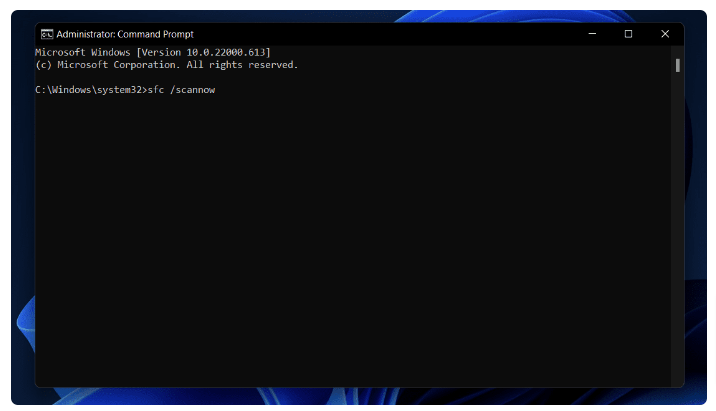
- Wait for the process to finish, then restart your PC. Afterward, relaunch the game—the issue should now be resolved.
Final Words
Here are the five troubleshooting methods to address Fallout 3 crashing problems on Windows 10/11. By following these steps, you should resolve the issue you’ve been encountering.