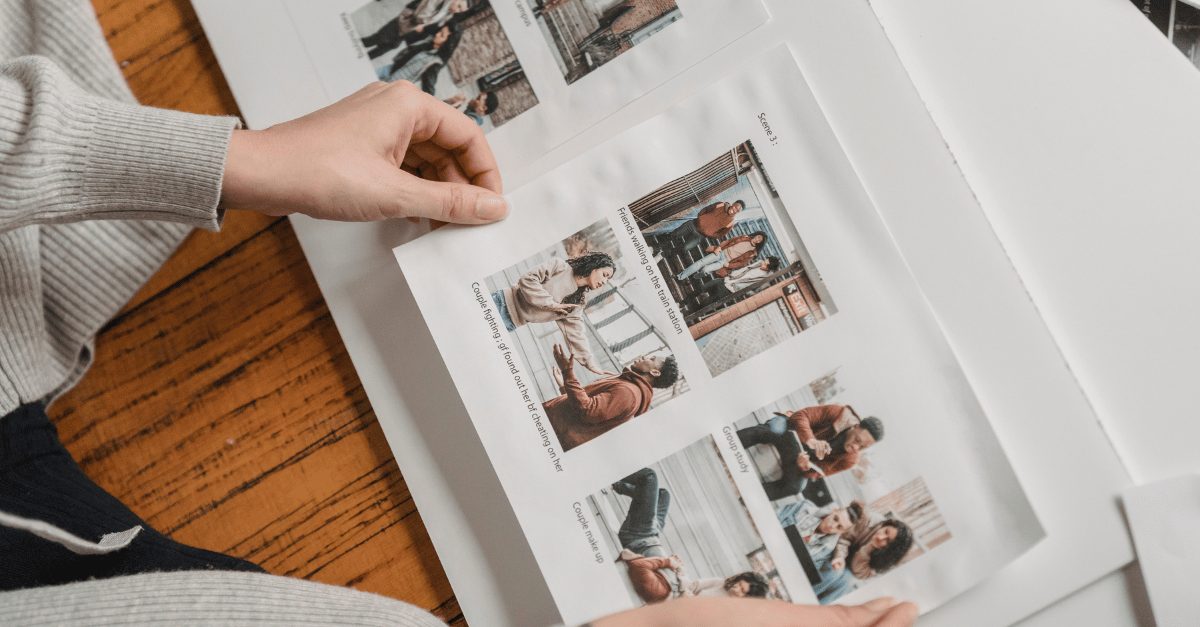When linked to a Wi-Fi network, the Shared Albums feature within the Photos app simplifies sharing photos and videos among friends, family, and devices. iCloud Shared Album’s straightforwardness has led to its widespread popularity. However, due to this popularity, many individuals have recently reported issues where the iPhone shared album fails to display all photos.
If you’re experiencing challenges with a shared album on your iPhone or if it’s not appearing where anticipated, this guide will swiftly and easily assist you in resolving the issue. Let’s get started.
Why is Shared Album Not Showing all Photos on iPhone?
Several factors could explain why the shared album isn’t displaying all photos. Common reasons include simple issues like slow internet connectivity. Additionally, many individuals activate low power mode, which disables sync, causing shared albums on iPhones to cease functioning.
Lastly, it’s possible that someone from your friends or family may have deleted the photo you’re seeking, unknowingly affecting the shared album. While this reason might seem unlikely, we’ve encountered instances within our team where this occurred. Nonetheless, regardless of the issue, we’ve prepared a comprehensive guide to assist you in resolving it.
Fix iPhone Shared Album Not Showing Photos or iCloud Shared Album Invite Not Showing Up
Below, we’ve outlined six fixes for the issue. We highly suggest attempting each one, as any of these solutions might address your problem. It’s essential not to skip any of the fixes to ensure a thorough troubleshooting process.
Check Apple System Status
If your iPhone’s shared album isn’t functioning properly, start by checking Apple System Status to ensure that the services are operational.
When the signal displays green, the Photos app is functioning well. However, if the signal appears red instead of green, it indicates a service issue from Apple’s end. In such cases, you’ll need to wait until Apple resolves the problem.
Check Network Connection
Shared Albums rely on iCloud, necessitating a stable and efficient internet connection. If you notice missing photos in shared albums, it could be due to slower internet speeds.
To ensure your internet connection is optimal, visit websites like fast.com or speedtest.net.
Once you’ve confirmed a good internet connection, assess your WiFi performance through your web browser. If it’s not functioning correctly, consider resetting your network settings. Follow these steps:
- Go to Settings.
- Tap General and navigate to Transfer or Reset iPhone.
- Select Reset and then Reset Network Settings.
- Enter your password if prompted.
- Your iPhone will restart after the network settings reset. Check if all photos and videos appear in the shared album. If not, proceed to the next fix.
Turn Shared Albums On and Off
Occasionally, iPhones may experience quirks, and straightforward solutions can be remarkably effective. If you’re unable to view all shared pictures, toggling off and then back on the shared albums can be a helpful fix. Here’s how:
- Open Settings on your iPhone.
- Tap your Apple ID Name.
- Proceed to iCloud and then Photos.
- Turn off Shared Album.
- Subsequently, turn off iCloud Photos.
- Wait for a minute or two.
- Restart your phone.
- Turn both options back on.
Check if the shared album now displays all photos. If it does, that’s great. If not, proceed with the next fix.
Sign out of iCloud and Sign Back In
As mentioned earlier, iPhones can occasionally exhibit quirks. However, if you’re unable to view your cherished shared pictures, it’s wise to investigate iCloud for potential issues. If the problem stems from your iCloud account, signing out and back in can resolve it.
Here’s how to do it:
- Open Settings on your iPhone.
- Tap your Apple ID Name.
- Select “Sign out of iCloud.”
- Restart your device and allow some time.
- Sign back into your iCloud account.
- Open Photos and verify if the issue is resolved.
Turn off Low Power Mode
Your iPhone might be operating in low-power mode, which can halt sync services and lead to issues such as the iPhone shared album not displaying all photos.
Check the battery icon in the top-right corner; if it’s green, you’re fine. However, if it’s yellow, you’ll need to disable low-power mode. Apple notes that iCloud and shared albums pause during low-power mode. To turn it off:
- Open Settings.
- Navigate to General.
- Tap on Battery.
- Toggle off Low Power Mode.
- Restart your iPhone and open Photos to verify if all pictures in the shared album are now visible.
Update iPhone to the Latest Version
In certain instances, your iPhone might not be updated, hindering the use of iCloud photos. iPhones boast robust security measures, but using outdated software can prevent iCloud photos from functioning. To check if you’re using the latest software:
- Open Settings.
- Navigate to General.
- Tap on Software Update.
- Ensure that “Install Updates” is enabled.
- Toggle it off and on if it’s already enabled.
- Confirm that Security Responses & System Files are turned on.
- If there’s a pending update, it will be displayed as a number. Install it.
- Once your iPhone is updated, the issue with the shared album should be resolved.
The Bottom Line | Shared Album Invite Not Showing Up
That’s all the information we have on fixing the issue of the shared album not displaying all photos on iPhone. We trust this guide has been beneficial. If this guide doesn’t resolve your issue, ensure that the owner of the shared album hasn’t deleted the photos you’re seeking. If that’s the case, feel free to comment below.