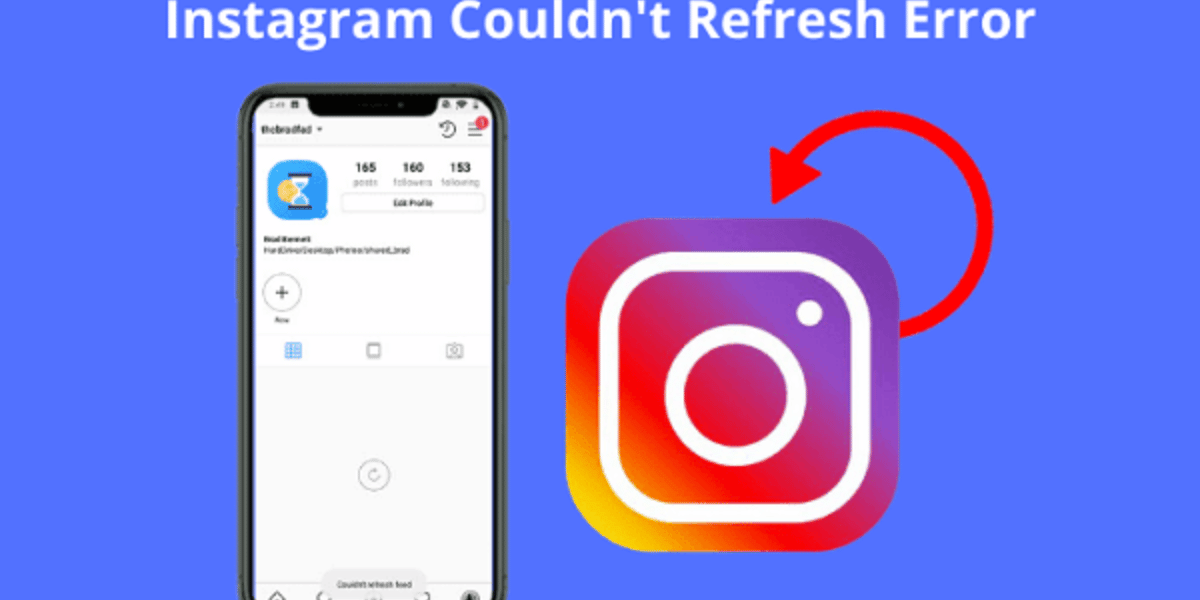Recently, users have reported a problem with their Instagram Feed not refreshing. Many Instagram users have expressed concerns about encountering older posts on their home screen and being unable to view the latest stories or posts. This issue appears to be relatively common among Instagram users. While it may be a random bug that could resolve itself, if the problem persists, there are troubleshooting steps that you can take to address this issue.
Fix Instagram Feed Not Refreshing
This article explores the reasons for encountering issues with the Instagram feed not refreshing and provides solutions on how to fix the problem.
Causes Of Instagram Feed Not Refreshing Issue
There are several reasons why you might experience the issue of Instagram not refreshing. The following factors could be contributing to this problem:
- Internet Connection: The primary cause of this error is an unstable or slow internet connection. If the network is overloaded or the WiFi is providing an inconsistent connection, the app may fail to refresh the feed.
- Server Outage: Issues with the server can lead to the Instagram feed not refreshing. In such cases, the only solution is to wait for the server to be fixed and complete its maintenance work.
- Outdated Instagram App: Using an outdated version of the Instagram app can also result in this issue.
- Data Usage Limit: If you have set a data usage limit and it has been reached, you are likely to face this problem.
- Corrupted Cache: A corrupted cache in the app, especially if it hasn’t been cleared for an extended period, can be another reason for encountering this issue.
How To Fix Instagram Feed Couldn’t Refresh Error
Here are several methods to address the issue of the Instagram feed not refreshing:
Check Your Network Connection
Encountering this error may be a result of a weak network connection. Instagram relies on a stable network, so begin by checking your connection speed. If the network is overloaded, refrain from using other apps. Additionally, if connected to WiFi, avoid devices consuming data. Consider switching to another network or toggling airplane mode on and off as potential solutions.
Ensure Server Is Fine
Encountering this problem could be attributed to server downtime. To address this, check the status of the Instagram server using Downdetector. If there is a server issue, it is advisable to wait until the problem is resolved.
Restart The App
At times, encountering this error may be a result of random bugs or glitches. You can resolve the problem by restarting the app. Follow these steps:
- Press and hold the Instagram icon in the App Drawer, then select App Info.
- Tap on the Force Stop option.
- Open the app again.
This should address the issue. If the problem persists, proceed to the next troubleshooting step.
Reboot Your Device
Another solution to resolve this Instagram error is to reboot your device. This error might be linked to glitches on your device, and a reboot can help address this issue. Follow these steps to reboot your device:
- Long press the Power button until a menu appears.
- Tap on the Restart option to restart your device.
Once your device restarts, open the Instagram app to check if the issue has been resolved.
Clear Your Device Storage
Encountering this error may be linked to insufficient storage on your device, hindering its ability to store and display new feeds. To address this, follow these steps to clear your device storage:
- Open the Settings app and navigate to the Storage option.
- If the device storage is nearly full, delete unnecessary apps and files.
- Access the File Manager and identify and delete files that are no longer needed on your device.
- Check whether the issue has been resolved after completing these steps.
Clear The Cache Of Instagram
The occurrence of this issue might be linked to a corrupted cache. It is recommended to clear the cache of Instagram and then check if the problem persists. For Android devices, follow these steps:
- Press and hold the Instagram app icon, then tap on App Info.
- Now, tap on the Storage option.
- Here, tap on Clear Cache to eliminate the Instagram cache.
- Confirm clearing the cache and check if the issue persists.
If you are using an iOS device, reinstall the app as there is no direct option to clear the cache.
Update Instagram App
Encountering the issue of an Instagram feed not refreshing may be attributed to using an outdated Instagram app. To resolve this, consider updating the Instagram app by following these steps:
- Open the application store on your device, such as the App Store on iOS or Play Store on Android.
- Search for Instagram and tap on it.
- Update Instagram to the latest version.
- Check if the issue persists after updating the app.
Reinstall Instagram App
If the issue persists, consider reinstalling the Instagram app using the following steps:
- Tap and hold the Instagram app icon, then tap on Uninstall/Remove to uninstall the app.
- Open the application store on your device.
- Search for Instagram and tap on it.
- Install the Instagram app, open it, and sign into your account.
- Check if the issue is resolved after reinstalling the app.
Conclusion
In this article, we have outlined various troubleshooting methods to address the issue of Instagram Feed not refreshing. Additionally, we have highlighted some of the potential causes behind this error.