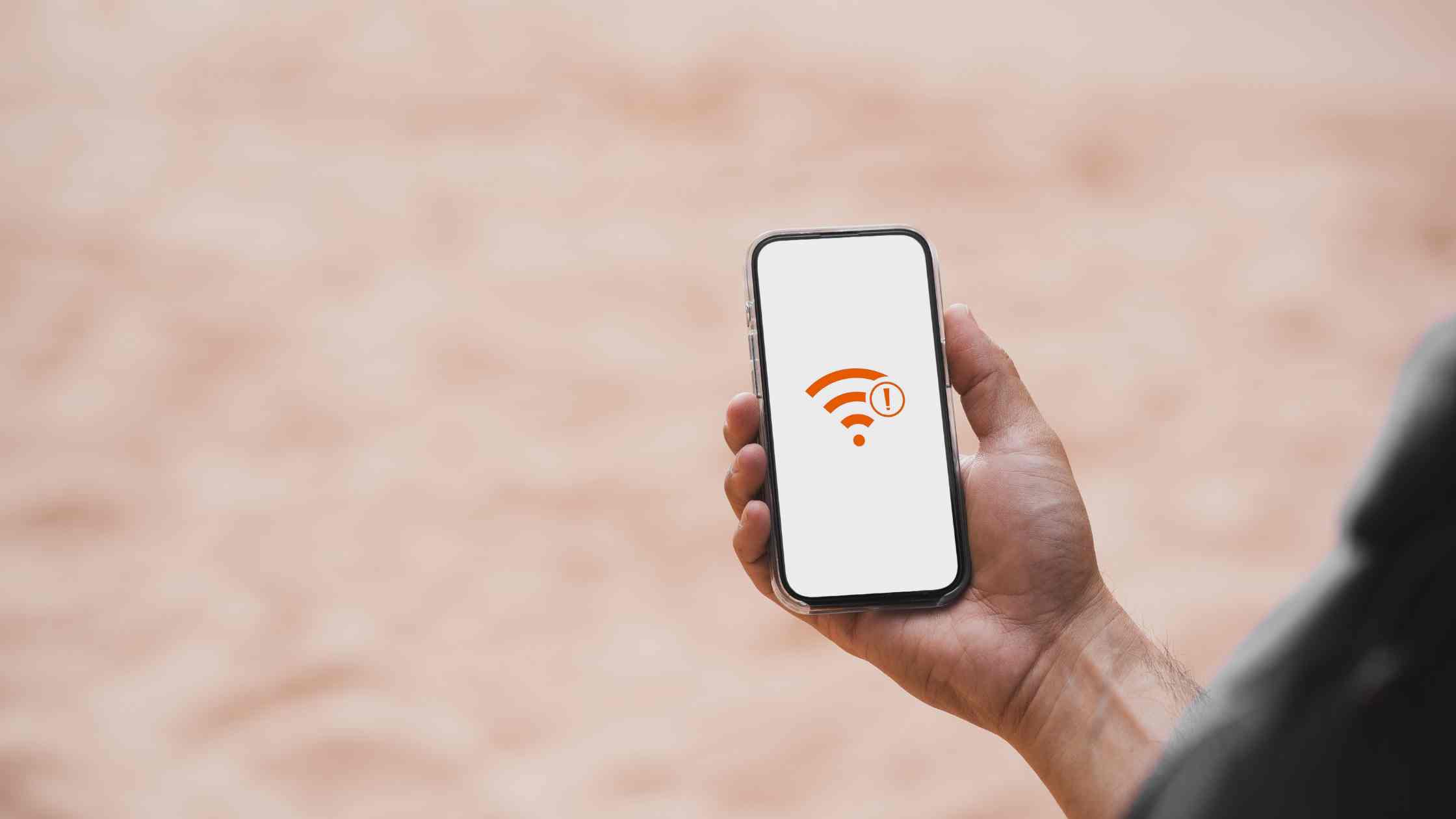Starlink, an advanced offering from SpaceX, pledges high-speed internet at economical rates. Conversely, encountering the Starlink disconnected error is fairly common, especially among new users who have recently set up Starlink or relocated. Regardless of the cause, this guide aims to assist you in resolving the Starlink disconnected error.
How to Fix Starlink Disconnected Error in 2024
If you’re experiencing the Starlink disconnected error on your recently installed dish, your solution is at hand. This comprehensive guide provides detailed steps to resolve the issue. It’s advisable to review all the suggested fixes, as each one is crucial in identifying the problem and progressing to the next solution.
Restart Your Starlink
The most straightforward method to address the Starlink disconnected error is to initiate a restart and verify if the issue has been resolved. Alternatively, you can unplug the device from the electrical socket, wait a few minutes, and then reconnect it. After restarting the router, assess whether internet services have been restored. If this initial step doesn’t resolve the problem, proceed to the next fix.
Check the Connector Cables
Inspect the connector cable at both ends, ensuring it is securely connected to both the router and the dish mast. Attempt to disconnect and reconnect the cable, as several users have reported that reestablishing this connection resolved their disconnected error problems. Confirm that the cables are correctly aligned with their respective devices. If this does not address the issue, proceed to the next solution.
Check If the Metal Pin is Bent
The connection between Starlink and the router relies on a metal pin. Disconnect the cable and inspect the pins for any bending. If you identify a bent pin, gently straighten it before reconnecting. Verify if this resolves the issue. Additionally, you may use isopropyl alcohol to clean any dust or debris inside, ensuring optimal performance.
Check for Cable Damage
Inspect the cable leading to your house, especially if it traverses parks or grounds. Check the immediate surroundings for any signs of damage. If you detect damage, avoid attempting repairs on your own. Instead, contact Starlink support and let the professionals handle the situation.
Check Your Usage
As of now, Starlink provides a data usage limit of up to 1 terabyte. If you have reached this limit in your current usage cycle, you might experience an internet disconnection error. Starlink will notify you via SMS when your limit is reached, or you can check your usage through the Starlink app. If data usage is not the issue, proceed to the next troubleshooting step.
Check Starlink Server Issues
Unlike traditional internet service providers, Starlink relies on orbital satellites. Occasionally, some satellites may be out of range or experiencing issues. If this happens, you may encounter an internet disconnected error. To check the status and see if others are facing similar issues, visit the following link: [Starlink Status Page](provide the link). If you observe that others are also experiencing problems, there’s no need to worry; simply wait for Starlink to resolve the issue on its own.
Check for Wrong SSID
The Starlink disconnected error may arise if your router is linked to the incorrect SSID, where SSID stands for Service Set Identifier. This implies that you are utilizing Starlink, but inadvertently connected to another network, such as Hughesnet or Spectrum.
To resolve this problem, reset your router and connect to the default SSID, avoiding the use of any custom SSID. This should rectify the issue.
Reset Your Router
If none of the previous solutions have resolved the issue, you can consider resetting your router. The process varies for Gen 1 and Gen 2 routers:
Gen 1 Routers: Press and hold the power button beneath the Gen 1 router until the router’s light turns blue. Release the button, and the router will start resetting. Allow it 4-5 minutes.
Gen 2 Routers: For Gen 2 routers, there’s no dedicated switch. Instead, unplug your router three times consecutively. After the third time, your router will take 2-3 minutes to restart. Once it turns on, your router will be reset to its factory condition.
Following this reset, the disconnected error should be resolved.
Call Starlink Customer Support
If the aforementioned solutions haven’t addressed the Starlink disconnected error, it indicates a more complex issue that may require professional assistance. It is advisable to contact Starlink support for help. Attempting unconventional solutions may lead to potential costs or voiding of your warranty, causing additional complications. Seeking assistance from Starlink support ensures a proper and effective resolution to the issue without risking further complications.
The Bottom Line
That concludes our guide on resolving the Starlink disconnected error for your new Starlink dish. If the provided solutions didn’t prove effective, we recommend reaching out to the Starlink helpline for assistance. It’s crucial to avoid attempting unverified fixes that might potentially harm your hardware. Seeking professional help ensures a safe and accurate resolution to the issue.