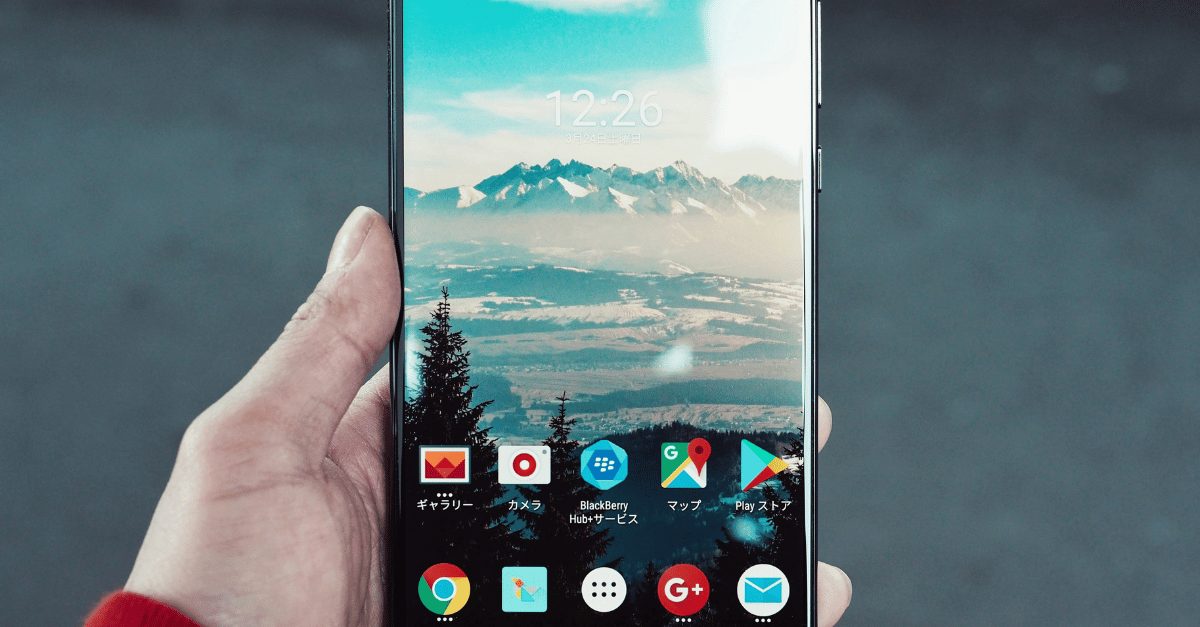Following the recent Android patch update on LG phones, the LG IMS functionality has been disrupted on T-Mobile networks, causing inconvenience for users. The LG IMS app, integral for making calls, sending texts, and data exchanges over 4G LTE or 5G networks, is crucial for daily usage.
Given the importance of LG IMS, resolving the persistent stopping issue on T-Mobile is imperative. You’re in the right spot for solutions. This guide outlines effective fixes to tackle the ‘unfortunately, LG IMS has stopped’ error on LG smartphones.
What is LG’s IMS App?
Each LG phone includes the IMS app, enabling users to utilize 4G LTE and 5G networks for text messaging—an essential feature. However, LG customers have encountered issues with LG IMS, hindering its functionality.
Numerous users have reported problems with LG IMS, receiving error messages indicating its abrupt stoppage. Reports have surfaced concerning LG phones facing difficulties specifically on T-Mobile and Metro by T-Mobile networks. The positive news is that the company has commenced an investigation into these issues.
Fix Unfortunately, LG IMS has Stopped Error 2023
Resolving the “Unfortunately LG IMS Has Stopped” error on LG smartphones isn’t overly challenging. If you’re encountering this issue, take a look at the solutions provided below. Let’s dive into the fixes:
Restart Your Phone
The recurring issue of LG IMS stopping on your LG devices can often be resolved by rebooting your device. Sometimes, there might be bug files within your LG device causing the application to malfunction. To address the problem of LG IMS repeatedly stopping, clearing these bug files is the initial step.
Rebooting is the recommended solution for this scenario. By doing so, your device’s RAM will be refreshed, leading to the automatic elimination of these bug files. Consequently, the errors causing LG IMS to stop will be resolved as well.
Check Your System OS
Have you verified whether your device is operating on the most recent operating system? It’s possible that any pending updates on your LG smartphone could be contributing to this issue. To confirm, check for any pending OS updates on your device, as these updates might be causing compatibility issues. Therefore, updating the system’s OS could potentially resolve this problem.
Update The LG IMS App
It’s crucial to update the LG IMS app on your device, especially if the current version contains bugs or errors. Significant fixes often accompany updates, addressing these issues. To resolve the problem, update the app from Google Play or the App Store. Additionally, compatibility issues might be contributing to the error.
Here are the steps to follow in case the LG developer releases compatibility fixes for LG IMS on your LG Android device:
- Open the Google Play Store on your Android phone and access the menu by clicking on the hamburger icon.
- Select “My Apps & Games” from the menu.
- Under the “Installed” tab, locate the LG IMS application in the list of applications.
- Finally, click on the “Update” button. The app will then start updating on your LG device.
Clear The Cache Data
Resolving the issue of LG IMS repeatedly stopping on LG devices can involve clearing the app’s cache data. Many users have reported that clearing the LG IMS app’s cache data has resolved this problem. Hence, we suggest clearing the cache files specifically for the LG IMS app on your device to see if that resolves the issue.
If you’re unsure how to clear the cache data of the LG IMS app, follow these steps:
- Tap on the LG IMS app icon.
- Tap on “Info.”
- Select “Clear Data.”
- Finally, click on “Clear Cache.”
Disable The App
If you’re experiencing issues like LG IMS repeatedly stopping, which may disrupt WiFi calling or VoLTE services on your LG phone, consider disabling the app. Follow these steps to do so:
- Dial 277634#*#.
- Select Field Test, Modem Settings, and toggle VoLTE on/off.
- Finish by restarting the device.
Reinstall The App
If the LG IMS keeps stopping issue persists, reinstalling the app might resolve it. Many users have reported success with this method. Here’s how to reinstall:
Reset Your Device
Should the above methods fail to resolve the LG IMS stopping errors, consider a factory reset. Remember to back up your data before proceeding. Follow these steps:
- Go to Settings, then About Phone.
- Select Factory reset.
- Click Erase all data to confirm the action.
Is LG IMS a Virus or Spyware?
Some users may wonder if LG IMS could be malicious software. However, it’s important to note that LG IMS is not malware. It’s a system app utilized for WiFi calling and other IP multimedia functions, and it doesn’t transmit unauthorized data to third parties.
Wrap Up
That’s how you can address the ‘unfortunately LG IMS has stopped’ error on LG smartphones. We hope this guide has been helpful. If you have any doubts or queries, feel free to comment below and let us know.