Encountering troubles with YouTube’s Picture in Picture on your iPhone? This mode allows you to watch videos while multitasking on your device, a useful feature present in various streaming apps like Amazon Prime Video, Netflix, and YouTube.
Initially introduced by Android in the Android 8 update, Picture in Picture mode was later adopted by Apple in iOS 8. While apps began incorporating this mode for iPhone/iPad, YouTube was among the last to implement it.
Despite YouTube’s adoption of Picture in Picture for iPhones, users have reported glitches with this feature on the YouTube app. If you’ve been experiencing issues, this article aims to assist you in resolving them.
Fix YouTube Picture in Picture PIP Not Working on iPhone/iPad
In this article, we’ll look at how to fix YouTube Picture in Picture not working on iPhone and iPad.
Restart iPhone
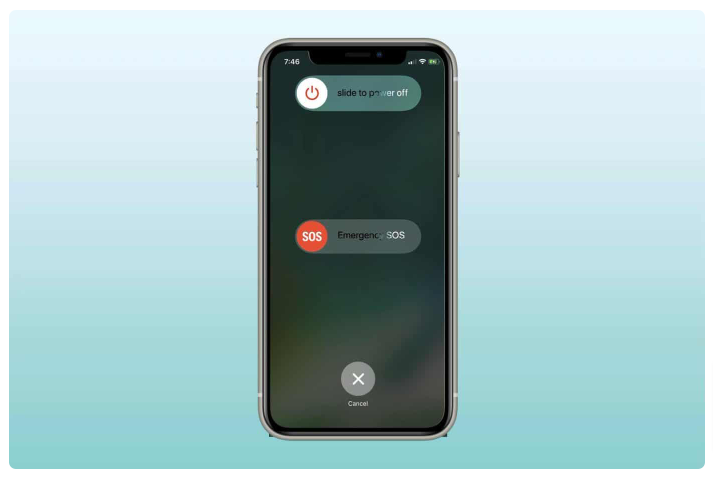
If you were previously able to use YouTube’s Picture in Picture feature without any problems but are now encountering difficulties, it could be due to a bug on your device. To likely resolve this, try restarting your iPhone. After the restart, launch the YouTube app and attempt to use Picture in Picture mode again to see if the problem persists.
Ensure You Have YouTube Premium
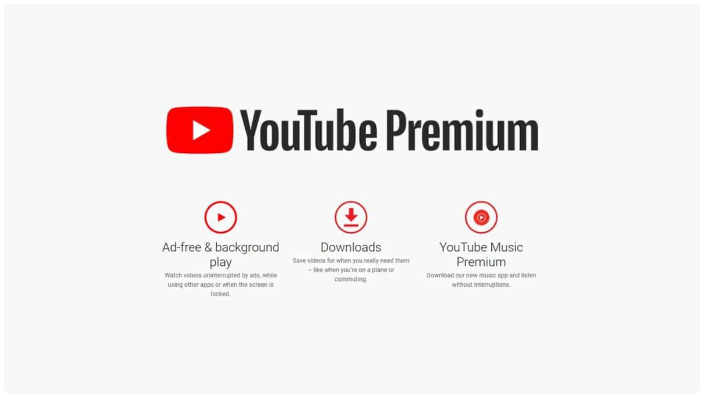
Accessing YouTube’s Picture-in-Picture mode requires a subscription to YouTube Premium. Certain functionalities, including Picture-in-Picture, are exclusively available to YouTube Premium users. Ensure that you have a YouTube Premium membership before proceeding with the following steps, as this feature isn’t accessible without it.
Update YouTube App
Make sure your YouTube app is up to date with the latest version. If your iPhone doesn’t have the most recent YouTube app version installed, Picture-in-Picture functionality might not operate properly. To resolve this:
- Open the App Store on your iPhone.
- Tap on your Profile icon.
- Navigate to the “Available Updates” section.
- Look for any available updates for the YouTube app.
- Tap the “Update” button next to YouTube to install the update.
- After updating, verify if YouTube’s Picture-in-Picture feature is functioning on your iPhone.
Update iOS Version
Make sure your iPhone runs on iOS 14 or a newer version. Apple introduced Picture-in-Picture mode in iOS 14. If your iPhone operates on an iOS version earlier than iOS 14, YouTube’s Picture-in-Picture mode won’t be accessible. To update your iOS, follow these steps:
- Open the Settings app on your iPhone.
- Tap on “General” and then select “Software Update.”
- Available updates will be displayed. If multiple updates are available, choose the one you wish to install.
- Tap on “Download and Install” to initiate the update installation process.
Enable Picture In Picture Mode On YouTube
If YouTube’s Picture-in-Picture isn’t functioning, it might be because the feature hasn’t been enabled. To enable Picture-in-Picture on YouTube, follow these steps:
- Launch the YouTube app on your iPhone.
- Tap the Profile icon located at the top right corner.
- From the menu that appears, select “Settings.”
- In Settings, tap on “General.”
- Locate the toggle for Picture-in-Picture and switch it on to activate this feature.
Reinstall YouTube App
Another reason for this problem might be a bug within the YouTube app. Reinstalling the app could help eliminate any temporary bugs causing the issue. To reinstall YouTube, follow these steps:
- Press and hold the YouTube app icon, then select the Delete/Remove option.
- Confirm the deletion of the YouTube app from your device.
- Open the App Store.
- Search for YouTube and select the first option that appears.
- Install the YouTube app on your device.
- Open the YouTube app on your iPhone and test if YouTube’s Picture-in-Picture mode is functional.
Use Shortcut To Access YouTube Picture In Picture
You can create a shortcut to enable YouTube’s Picture-in-Picture feature specifically for Safari, not the YouTube app. Follow these steps:
- Launch the Shortcuts app on your iPhone.
- Tap the + button at the top right corner.
- Select “Add Action” and then choose “Web.”
- Choose “Run JavaScript on Web Page.”
- Tap “Web Page” and then select “Shortcut Input.”
- In the JavaScript code area, remove the existing code.
- Enter the following code:
- let v = document.querySelector(‘video’); v.addEventListener(‘webkitpresentationmodechanged’, (e)=>e.stopPropagation(), true); setTimeout(()=>v.webkitSetPresentationMode(‘picture-in-picture’), 3000); completion()
- Tap the three-dot icon and name the shortcut as “YTPiP.”
- Below the name, toggle on “Show in Share Sheet.”
- Tap “Share Sheet Types” and select “Anything.”
- Deselect all options except “Safari Web Pages.”
- Tap the Back button to return to the Details page and then tap “Done.”
- Open Safari and go to the YouTube website.
- Play a video on YouTube.
- Tap the Share button at the bottom and select the “YTPiP” shortcut.
- Allow the popup for the shortcut to access YouTube by tapping “Allow.”
- This action will open YouTube in a Mini Window.
Note: The JavaScript code mentioned must be manually entered for this feature to work. Copy-pasting the code might cause this feature to malfunction.
Use YouTube In Browser
If YouTube’s Picture-in-Picture isn’t functioning, try accessing YouTube through your browser. You have two options: utilize the shortcut method detailed in this article for Picture-in-Picture mode or manually open YouTube via your browser. Follow these steps:
- Open Safari or Google Chrome on your iPhone.
- Visit the YouTube website and sign into your YouTube account (ensure it has YouTube Premium membership).
- Rotate your device to landscape mode while watching the video.
- After doing so, minimize the browser, and YouTube will appear in a floating window.
Final Words
YouTube stands as one of the largest video streaming platforms and is second only to Google in terms of being a search engine giant. Enhancements like Picture-in-Picture significantly elevate user experiences within the YouTube app. If you’re experiencing issues with YouTube’s Picture-in-Picture feature, this article provides solutions to address them. Simply follow the steps outlined above if you’re encountering problems with Picture-in-Picture on YouTube.