The Apple Watch is a smartwatch created specifically for Apple device users. If you possess an iPhone, iPad, Mac, or AirPods, the Apple Watch can serve as an excellent accessory. It allows you to enjoy features such as listening to music, accessing apps, receiving notifications, monitoring your fitness activities, and more. Nevertheless, there may be instances where syncing issues arise between the Apple Watch and iPhone. If you encounter problems with the synchronization of your Apple Watch to your iPhone, this article will provide you with guidance on resolving the issue.
Fix Apple Watch Not Syncing With iPhone
This article will discuss how you can fix Apple Watch not Syncing with iPhone.
Ensure Bluetooth And Wi-Fi Are Enabled
The initial step to address syncing issues is to ensure that Bluetooth and Wi-Fi are activated on both your iPhone and Apple Watch. Enabling these connectivity options on both devices can potentially resolve the syncing problem. If Bluetooth and Wi-Fi were already enabled, attempt turning them off and then reactivating them. If the issue persists, proceed to the subsequent troubleshooting steps outlined in this article.
Keep Apple Watch Close To iPhone
If you’re experiencing syncing issues, consider keeping your Apple Watch in close proximity to your iPhone. By bringing the Apple Watch near the iPhone, you may resolve the problem caused by the significant distance between the two devices. Attempt to sync the data again after ensuring they are close to each other. If the problem persists, proceed to the next troubleshooting steps.
Turn Airplane Mode On And Off
The next troubleshooting step involves enabling airplane mode on your iPhone and then disabling it. This action may resolve the issue of the Apple Watch not syncing with the iPhone. If the problem persists, attempt to restart both your iPhone and Apple Watch. After restarting, check if the syncing issue persists or has been resolved.
Hard Reset Your Apple Watch
If the Apple Watch is not syncing with your iPhone, consider performing a hard reset on the Apple Watch using the following steps:
- Unlock the Apple Watch.
- Press and hold the side button and the digital crown simultaneously.
- Keep holding them down until the Apple logo appears.
- Release the buttons after seeing the Apple logo.
Check if the synchronization issue with your iPhone has been resolved.
Resync Apple Watch From The Settings
To address the issue of Apple Watch not syncing with the iPhone, you can try resyncing the Apple Watch from the settings by following these steps:
- Open the Watch app on your iPhone.
- Navigate to the General tab within the app.
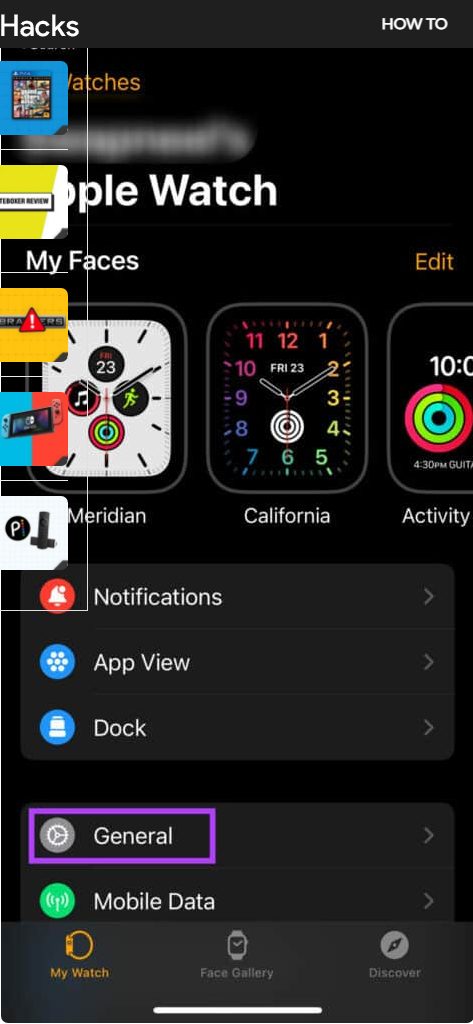
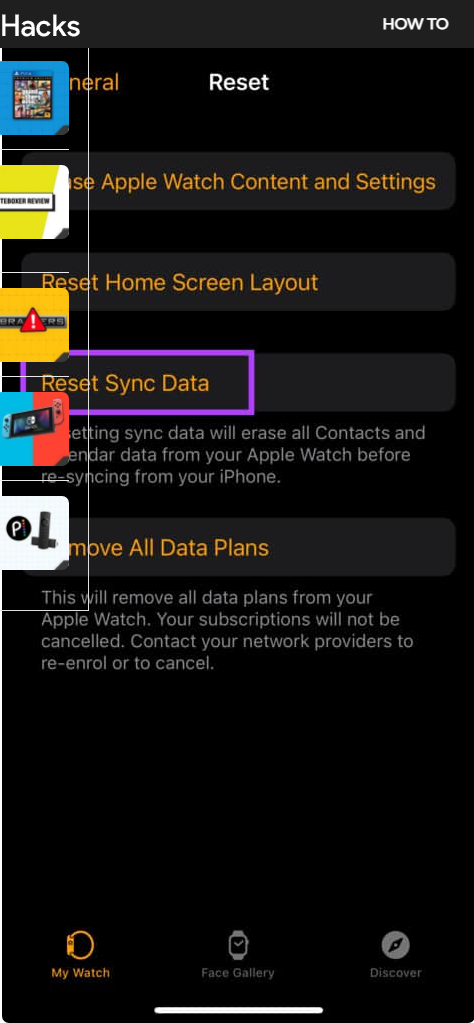
- After completing these steps, your Apple Watch will be successfully resynced with your iPhone.
Update Your Apple Watch And iPhone
If you encounter syncing issues with your Apple Watch, updating the software on both the watch and iPhone can often resolve the problem. Follow these steps:
For Apple Watch:
- Open the Settings app on your Apple Watch.
- Tap on General, and then select Software Update.
- Download and install any available software updates.
For iPhone:
- Open the Settings app on your iPhone.
- Go to General and then select Software Update.
- Install any available updates.
After updating both your Apple Watch and iPhone, check if the syncing issue persists.
Unpair and Pair Apple Watch With Your iPhone
If the previous steps did not resolve the issue, consider unpairing and pairing your Apple Watch with your iPhone. Follow these steps:
- Open the Watch app on your iPhone.
- Go to the My Watch tab.
- Tap the “i” button next to your watch.
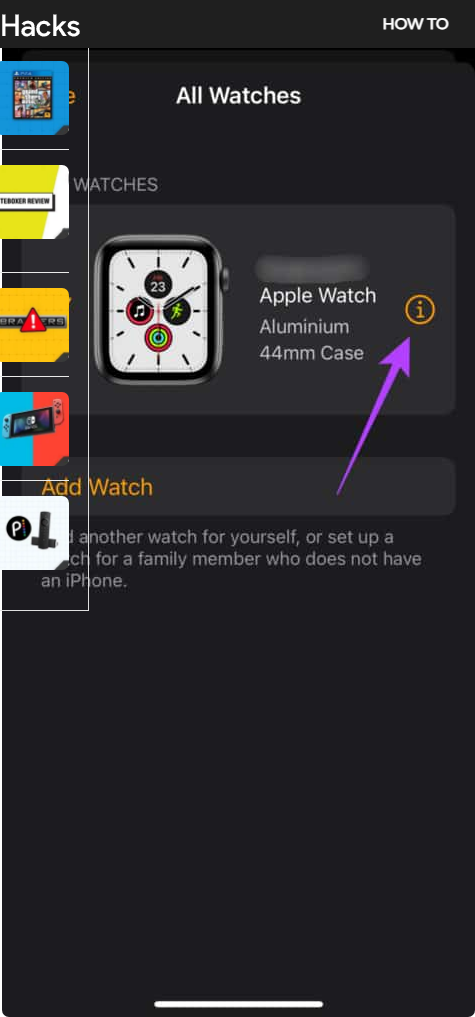
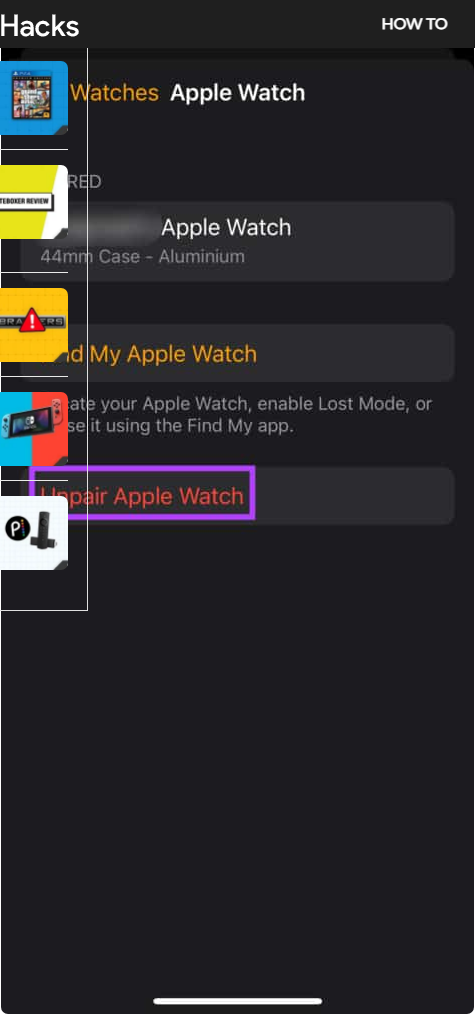
- Now, reconnect the Apple Watch to your iPhone and verify if the syncing issue is resolved.
These steps provide various solutions to address the problem of Apple Watch not syncing with the iPhone, offering a comprehensive guide to resolving the encountered issue.