Roblox, the widely beloved online gaming hub, has enraptured millions of players globally through its rich array of user-crafted games and adventures. Nonetheless, to uphold a focused learning environment, numerous schools limit access to gaming platforms such as Roblox during school hours, citing worries about distraction. While education remains a priority, students should also have moments to relax and enjoy themselves during their free time. Within this guide, we’ll delve into diverse strategies for unblocking Roblox access responsibly, enabling students to relish gaming during their school breaks.
Why do Schools Block Roblox on their Computers?
Blocking gaming sites like Roblox on school computers serves multiple purposes:
- Focus Maintenance: Schools prioritize keeping students attentive in classes by minimizing distractions like online gaming.
- Security: Gaming websites pose potential security threats such as malware or phishing attempts, which could compromise the school’s network.
- Bandwidth Control: Online games, particularly multiplayer ones, can heavily drain bandwidth, impacting crucial educational activities with slower internet speeds.
- Content Suitability: Certain games on Roblox might contain inappropriate content unsuitable for a school setting, necessitating access restrictions.
Ways to Unblock Roblox at School to Play Easily 2023
1. By Turning Off Sync (Chromebook):
Chromebooks, commonly used in educational settings, often tie school restrictions to your Google account. These devices utilize Google Chrome as their default browser. To potentially access Roblox on your school’s Chromebook, follow these steps:
- Open Chrome and locate the profile icon in the top right corner.
- Click on “Sync is on.”
- On the following page, select “Turn off” and confirm turning off sync.
- Access Roblox through a new browser window.
Please be aware that this approach may not be effective universally, as certain schools implement supplementary measures to block gaming sites.
2. Use VPN
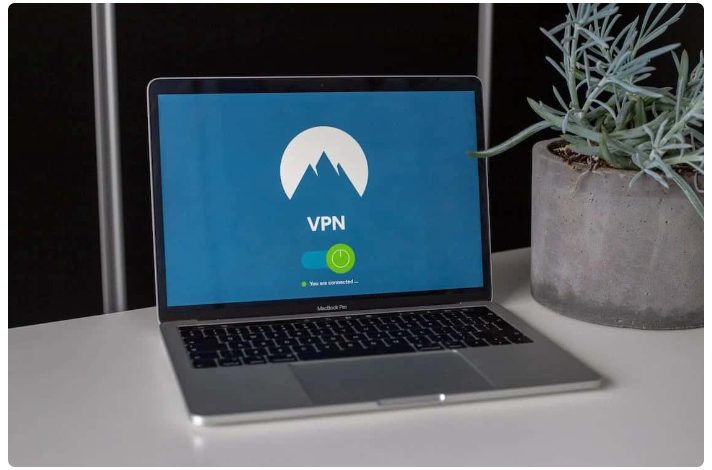
A Virtual Private Network (VPN) serves as a potent tool to facilitate Roblox access by rerouting your internet traffic through a secure server situated in another region. To employ a VPN:
- Investigate and select a trustworthy VPN provider offering robust security features and high-speed connections.
- Download and install the VPN application on your device.
- Connect to a server located outside your school network.
- Access Roblox using your web browser or the Roblox app.
3. Use A Cloud Gaming Service
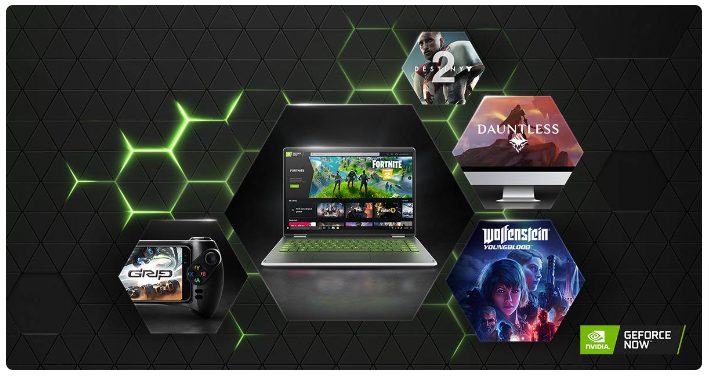
Cloud gaming services enable remote game streaming, offering a way to circumvent school restrictions. These platforms operate games on their servers and stream the gameplay directly to your device, eliminating the necessity of installing games on the school computer:
- Investigate and select a trusted cloud gaming service that accommodates Roblox.
- Create an account and follow their guidelines to initiate gameplay.
4. Use Developer Mode on Your Chromebook
Activating Developer Mode on your Chromebook could grant you increased system control and potentially access to restricted websites. Nevertheless, it’s vital to understand that this action might void your warranty, so proceed with caution:
- Trigger Developer Mode by pressing Esc + Refresh + Power.
- Follow the prompts on-screen to activate Developer Mode.
- Access Roblox via a fresh browser window.
Using a Proxy Server
- A proxy server acts as an intermediary between your device and the internet, bypassing restrictions imposed by the school’s network:
- Find a reliable web proxy that supports Roblox.
- Enter the Roblox website URL in the proxy’s URL bar.
- Access Roblox through the proxy and log in to your account.
Utilizing Parsec
- Parsec is a low-latency cloud gaming platform that allows you to stream games from your home PC to your school device:
- Install Parsec on your home PC and set up an account.
- At school, download the Parsec app on your device and log in.
- Connect to your home PC via Parsec and play Roblox remotely.
Conclusion
In conclusion, while the desire to play Roblox during school hours is understandable, education should always remain the top priority. Schools implement website restrictions to maintain a focused learning environment and protect students from potential online risks. However, if your school allows the use of personal devices during breaks and free time, the methods mentioned in this guide can help you responsibly enjoy Roblox gaming.
Remember to check your school’s policies and obtain permission before attempting to bypass restrictions. Use VPNs, cloud gaming services, or web proxies responsibly and ensure you focus on your studies during class time. Balancing leisure activities with education is essential for a well-rounded and successful academic journey. Happy gaming!
FAQs
1. Is it Legal to Unblock Roblox at School?
Respecting your school’s policies and guidelines is crucial. Bypassing network restrictions without proper authorization might violate school rules or local laws. Remember to obtain permission and adhere to the school’s internet usage policy at all times.
2. Are There Any Risks Associated with Using VPNs or Proxies?
Utilizing free or untrustworthy VPNs and proxies can carry security hazards, potentially tracking your online actions or exposing you to harmful content. Choose reputable VPN services and web proxies that prioritize user privacy and security instead.
3. Can I Get in Trouble for Unblocking Roblox at School?
Unauthorized access to blocked websites could result in disciplinary measures. Make sure to acquaint yourself with your school’s internet usage policy and responsibly use these methods only within permitted guidelines.
