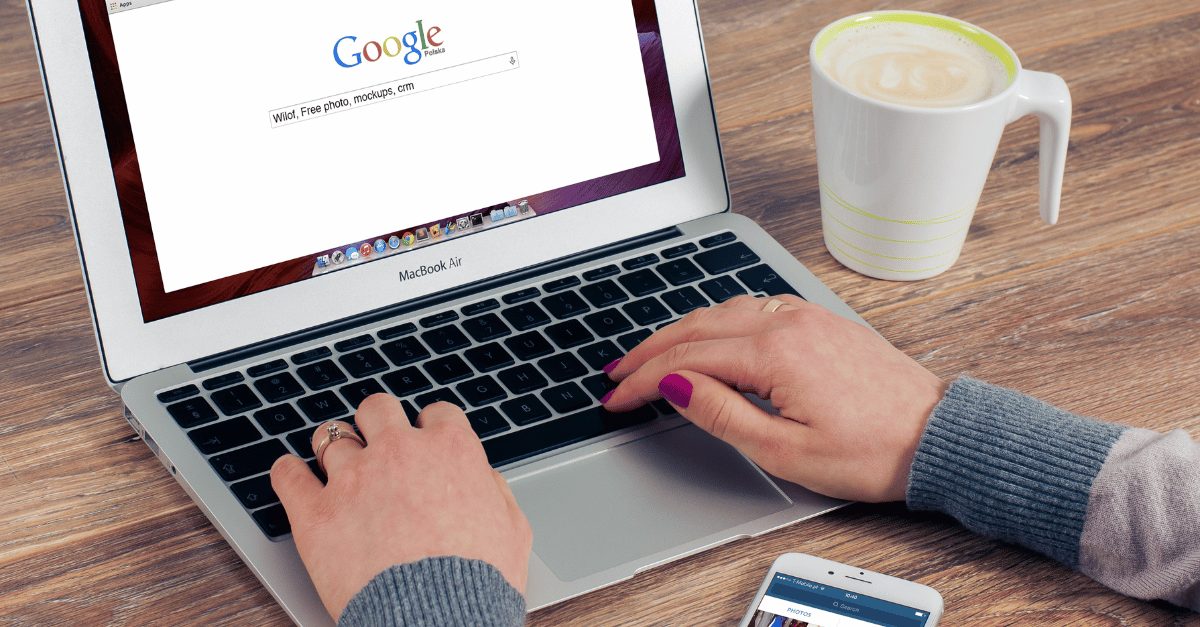If you heavily rely on Google services, ensuring the verification of your GPay payment method is crucial. However, if you’ve already verified it on pay.google.com and continue to encounter the “Make Sure You Verify Your GPay Payment Method” message, there might be an underlying issue that requires attention. Here’s our guide to assist you in resolving this matter.
What is Pay.Google.com Verify Payment?
Google Pay simplifies transactions by requiring a passcode, either 6 or 4 digits, depending on your bank. This code verification is prompted before in-app purchases or real-life payments. Despite users meticulously following the verification steps, they repeatedly encounter requests for verification when attempting to proceed with payments. The recurring message states: “Make Sure You Verify Your GPay Payment Method,” even after users have previously completed verification with Google.
What is Pay.Google.com Verify Payment Issue?
The problem arises during payment when users receive a notification prompting them to verify their GPay payment method. It could be due to either an initial lack of verification or a delay in bank authentication.
Despite multiple verification attempts, users continue receiving verification prompts when attempting transactions through GPay. This issue is uncommon considering the urgency of GPay’s service, leading users to find solutions to address this persistent verification request, which feels unnecessary and disruptive given the frequent use of GPay for transactions.
How to Verify GPay Payment Method?
If you’re unfamiliar with verifying GPay payments, follow these instructions carefully. If you’ve already completed this step, you can skip ahead to the next section where we address fixing recurring notifications. However, if you’re continually prompted to verify your payment method, here’s what to do:
- Go to pay.google.com and sign in using your Google ID and Password.
- Verify your identity using your phone.
- At the top-right corner, tap on Alerts, then select Verify.
- If no alerts are present, click on Payment Methods.
- Next to the card requiring verification, click on Get Code.
- Google will temporarily charge $1.95, which will be refunded within 24 hours once your account is confirmed.
- Your account is now successfully verified. If the issue persists, proceed to the next section.
However, if the problem primarily occurs within the GPay app due to issues with your SIM card or bank, follow these steps instead:
- Open GPay and tap your profile at the top right corner.
- Select Bank Account, then tap Add Bank Account.
- Ensure your Bank Registered SIM Card has sufficient balance and is inserted in Slot 1.
- Request an SMS and confirm it once received.
You should no longer receive verification messages if the issue was within the GPay app. For problems related to pay.google.com verification for in-app purchases and other transactions, continue to the next section.
Why Does Google Ask You to Verify?
With stringent banking regulations mandating KYC for payment services globally, completing full KYC for Google Pay’s vast user base would take over 2 years, leading to potential expiration of 50% of users’ KYC by that time.
To streamline this process, account verification emerges as the optimal solution. Leveraging the existing KYC data held by banks, Google performs account verification using the associated phone number, enabling users to access and utilize their services.
How to Fix Make Sure You Verify Your GPay Payment Method.
If you believe you’re verified but keep receiving the persistent message prompting you to verify your GPay payment method, this is an error that requires resolution. Follow these steps carefully to resolve this issue and stop receiving the message repeatedly.
Fix 1: Manually Save Your CVV
Tired of the recurring “make sure you verify your GPay payment method” message? Consider saving your CVV and billing address manually to avoid constant verifications:
- Open pay.google.com.
- Click on Payment Methods.
- Choose the payment method you want to verify and tap Edit.
- If no issues, you’ll see the Edit button.
- Enter the CVV and click Verify.
- Google will deduct a $1.95 temporary fee to verify the payment method.
- After completing this process, you shouldn’t receive further verification prompts. If you still do, recheck the steps.
Fix 2: Ensure Your Phone Isn’t Rooted
Using Google Pay on a rooted Android device isn’t possible due to security risks. To unroot your device:
- Download and install SuperSU Root Checker.
- Open the app, go to Settings.
- Scroll down, tap Full Unroot, then continue.
- Wait for the unrooting process to complete.
- Once done, Google Pay should function without the verification message.
Fix 3: Cease VPN Usage
Using a VPN may trigger repeated verification prompts in Google Pay due to location changes affecting security checks. Pause or disconnect your VPN before using Google Pay to prevent this issue.
In conclusion, these steps address the recurrent “make sure you verify your GPay Payment Method” message on pay.google.com. We hope this guide resolves your concerns. Should you have further questions, feel free to ask by commenting below. We’re here to assist you.