Apple iPhones come with exclusive features that set them apart from other devices. One such feature is Ask to Buy, designed for Apple Family Plans and aimed at children under 13. When activated in your family plan, any purchase a child wishes to make is sent as a request to the family manager’s device. If approved, the amount is deducted from your card, and the purchase is completed. If the request is denied, the purchase is canceled, although the child can submit the request again. However, users are currently experiencing issues where Ask to Buy notifications are not functioning. This guide aims to assist you in resolving that issue.
What are Ask to Buy Notifications?
If you have a child added to your family plan and they request to make an online purchase, you should receive a notification. You then have the option to either approve or deny the request based on your preference.
If you approve the request, your child can proceed with the purchase. On the other hand, if you deny the request, the purchase will be canceled, which might lead to disappointment for your child. The current issue parents are facing is the inability to see these requests because notifications are not being received.
As a result, to avoid disappointment for your child, you may need to allow them to order their favorite items. However, if Ask to Buy notifications are not coming through, you can refer to this guide to resolve the issue.
Ways To Ask to Buy Notifications Not Working on iPhone, iPad, MacOS
If you’re encountering issues with Ask to Buy notifications not working, carefully follow these steps. Additionally, these steps are applicable to both iPhones and iOS devices.
Fix 1: Restart Your Device
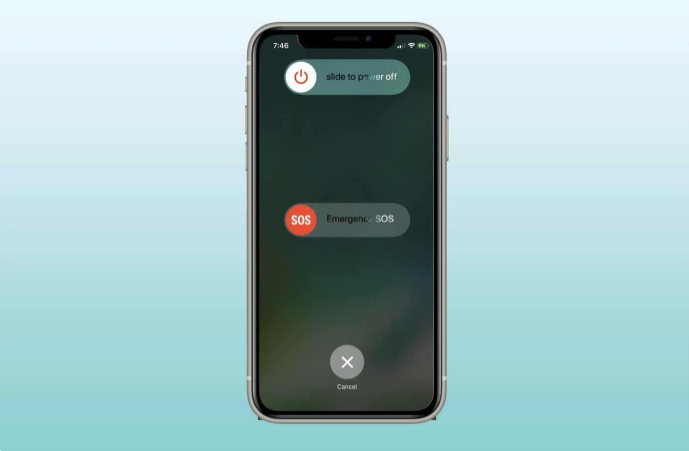
Certainly, one of the oldest troubleshooting methods for tech issues is restarting the device. In this case, it’s no different. Try restarting your phone gently and check if the Ask to Buy notification has started
working.
However, perform a complete shutdown rather than a traditional restart. Turn off your device, wait for a few minutes, and then turn it on again. If this doesn’t resolve the issue, proceed to the next solution.
Fix 2: Compatibility Issues
If your child is using a relatively old iOS device, it’s possible that Ask to Buy is not supported on that device. In such a case, you need to check if the device your child is using is running iOS 10 or above. If not, you might need to consider purchasing a new device or accepting that you won’t receive any notifications.
Fix 3: Check the Apple ID
If the Apple ID used on the family sharing device is different from the one on your device, Ask to Buy notifications may not appear. Additionally, your child may encounter the “Unable to Ask for Permission” error.
To resolve this, ensure that all devices in your home are signed in with the same Apple ID and linked to iCloud for a cohesive family-sharing experience.
Additionally, check that iTunes is synced with iCloud and your Apple ID to ensure the smooth functioning of Ask to Buy notifications.
Fix 4: Make Sure Ask to Buy Is Turned On
If your child is under 13 years old, Ask to Buy is typically enabled by default. However, there have been instances where it was disabled and not re-enabled later. If you’re unsure whether it’s enabled, follow these steps to enable it:
- Open Settings.
- Tap on Family.
- Select your child’s name and tap on Ask to Buy.Tap on “Enable Ask to Buy” if it’s not already enabled. That’s it. Now, whenever that person or your child makes a purchase request, you will receive the notification.
Fix 5: Make Sure the Content is Supported
If you are still facing the issue, it is possible that your child is trying to make a purchase from a place that is not approved by Apple. Additionally, Ask to Buy content may not be supported in certain cases.
For example, if your child is attempting to make a purchase from eBay instead of Amazon, you may not receive the Ask to Buy notification as it is not supported. Apple has a partnership with Amazon in Ask to Buy, ensuring notifications are received.
Furthermore, in some instances, schools may create Apple IDs for students. If your child is trying to make an educational purchase, you may not receive a notification, as it falls outside the scope of Ask to Buy.
Fix 6: Reset Ask to Buy
If none of the above fixes have helped so far, it is advisable to reset Ask to Buy. Resetting is known to address stubborn issues that may not be resolved easily. Follow these steps to reset Ask to Buy:
- Open Settings.
- Tap on Family.
- Tap on your child’s name.
- Tap on Ask to Buy.
- Toggle Require Purchase Approval to Off.
- Restart your phone.
- Return to the same settings and turn on Require Purchase Approval.
After following these steps, you should start receiving Ask to Buy notifications whenever your child requests to make a purchase.
The Bottom Line
Well, that concludes our guide on fixing Ask to Buy notifications not working on your iPhone or iPad. We hope this guide has been helpful to you. If you still encounter any issues or have further questions, feel free to comment below.