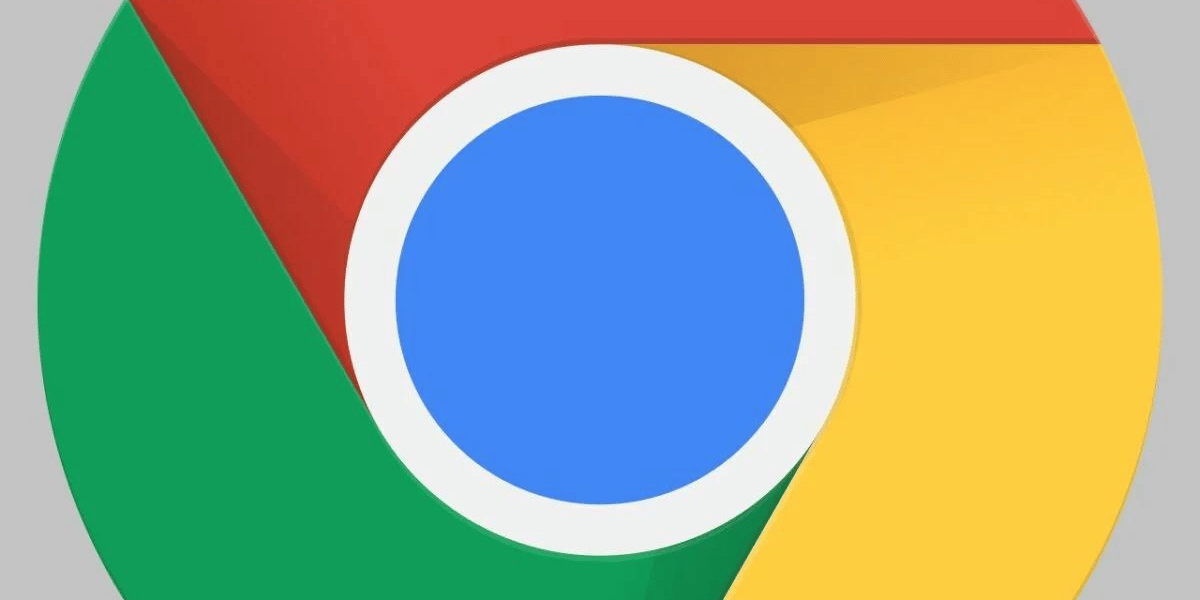Greetings, Chrome enthusiasts! Have you ever come across the frustrating “Rats! WebGL hit a snag” error while surfing the web? If you have, rest assured that you’re not alone. We’re here to assist you in smoothly overcoming this obstacle.
Let’s explore three effective methods to resolve this problem in your Chrome browser. Google Chrome, recognized as one of the most widely used browsers globally, is an integral part of our daily digital experiences.
Nevertheless, even the most reliable tools can encounter glitches. Recently, several Chrome users reported facing the “Rats! WebGL hit a snag” error. This has prompted us to create a helpful guide to address this issue head-on.
What’s This Error All About?
The “Rats! WebGL hit a snag” error may appear for a variety of reasons as you navigate through Chrome. It could be activated by extensions, flash players, intrusive ads, or an undesired alteration in your search engine settings. These disruptions not only interfere with your browsing but also consume valuable time. Now, let’s delve into what WebGL is and why it leads to this error.
What is WebGL?
WebGL, short for “Web Graphics Library,” is essentially an API tool designed to construct and display three-dimensional (3D) or two-dimensional (2D) graphics within a web browser. In simpler terms, WebGL serves as a programming interface enabling your browser to create a 2D and 3D environment, enhancing your overall browsing experience. It allows web developers to enhance web graphics without relying on plugins in various browser environments.
Do you grasp the concept of WebGL? Share your thoughts in the comments.
Moving on, what does the error message “Rats! WebGL hit a snag” signify? Essentially, this error indicates that your graphics card does not support WebGL, or you may encounter issues such as a black, unresponsive screen when WebGL-required elements are involved.
Why Rats! WebGL Hit a Snag On Chrome?
These errors have surfaced recently, with the “Rats! WebGL hit a snag” bug appearing more frequently on both smartphones and PCs using Chrome. While initially impacting Chrome on Smartphones and PCs, we can now confirm encountering this error on Windows systems as well. To prevent its widespread occurrence, we’ve compiled a comprehensive guide to address and resolve the issue – consider it the complete medicine to fix it before it spreads like wildfire! 😉
How To Fix Rats! WebGL Hit a Snag Error?
It’s crucial to address this error promptly to prevent potential loss of essential bookmarks, data cache, and cookies from your Chrome browser. Additionally, you can explore some hidden Google Chrome tricks and tips from 2021 to enhance your overall browsing experience.
Method #1: Rats WebGL hit a Snag – Error (Working)
To resolve page rendering issues, disable WebGL in your Chrome settings by following these steps:
Step 1: Navigate to “chrome://flags/” (Exercise caution while using this feature).
Step 2: Search for WebGL 2.0 and choose to disable it.
Step 3: After disabling, restart your Chrome browser.
Method #2: Fix WebGL by Disabling Hardware Accelerated Graphics
Follow these steps to adjust your Chrome settings:
Step 1: Open your Chrome Browser > Go to Settings > Click on ‘Advanced’ at the bottom.
Step 2: In the Advanced settings, look for “use hardware acceleration when available.”
Step 3: Uncheck or disable it, then promptly restart your browser.
Method #3: Fix Rats! Does WebGL hit a snag with Chrome GPU?
To address the WebGL disabling error, follow these steps:
Step 1: Visit “chrome://GPU” in your browser.
Step 2: Examine the displayed image for various errors, specifically focusing on the WebGL disabling error.
Step 3: Identify and address the issue, then restart your Chrome browser.
Video Tutorial to Fix Rats! WebGL hit a Snag
Conclusion: Has your “Rats! WebGL hit a snag” error been resolved? Typically, the three methods listed above can effectively fix this error for good. Feel free to give a quick shoutout to these approaches and inform us which one successfully bypassed the “Rats! WebGL hit a snag” error in your Chrome browser. Don’t forget to share this information with your friends. Thank you!