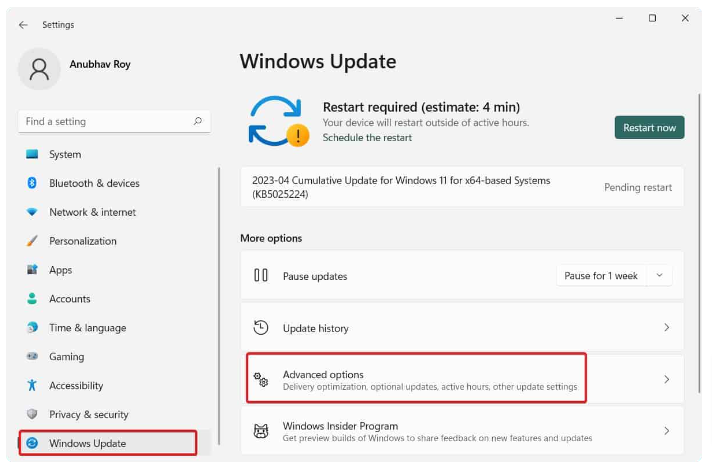GeForce Experience stands out as top-notch software for boosting your gaming adventure on any Windows PC. Its array of features is unmatched, yet some Windows users face a bothersome issue: frequent crashes with error code 0x0003. This error, especially irksome for gamers, has been reported by several users.
If you’ve stumbled upon the Nvidia GeForce Error Code 0X0003 on Windows, fret not! This in-depth troubleshooting guide aims to unravel the error’s mysteries and offer effective solutions to revive your Nvidia GeForce graphics card.
Upon closing the dialog box that reads ‘Something went wrong. Try rebooting your PC and then launch GeForce Experience. Error Code: 0x0003,’ the software promptly crashes.
What is Error Code 0x0003 on GeForce Update?
The frequent occurrence of Error Code 0X0003 during GeForce updates often points to issues with the Nvidia graphics driver or its associated services. This error can block your access to the GeForce Experience app and potentially cause performance hiccups for your GPU.
How do I fix Nvidia Experience Error Code 0x0003?
Before jumping into the solutions, run through these rapid prechecks:
- Confirm a stable internet connection.
- Ensure your Nvidia graphics card is properly installed.
- Check for pending Windows updates.
- Experiment with disabling Windows Firewall.
Fix Nvidia GeForce Experience 0x0003 Error
Restart GeForce Experience
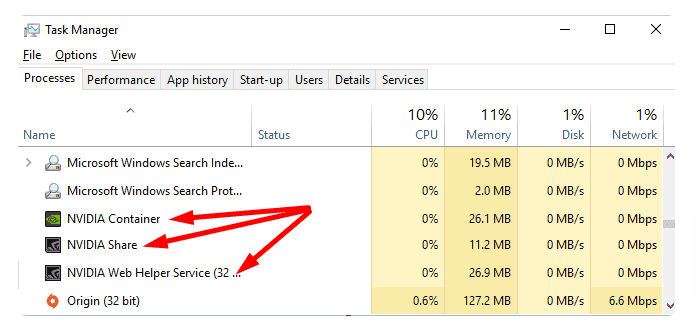
To restart GeForce Experience, you’ll need to close all running NVIDIA tasks in the background. Follow these steps:
Step 1: Open Task Manager on your Windows PC.
Step 2: Choose all the NVIDIA tasks and click ‘End Task.’
Step 3: Right-click on the GeForce Experience icon and choose ‘Run as administrator.’
This should resolve the GeForce Experience error code 0x0003. If the issue persists, proceed to the next method.
Allow Nvidia Telemetry Container
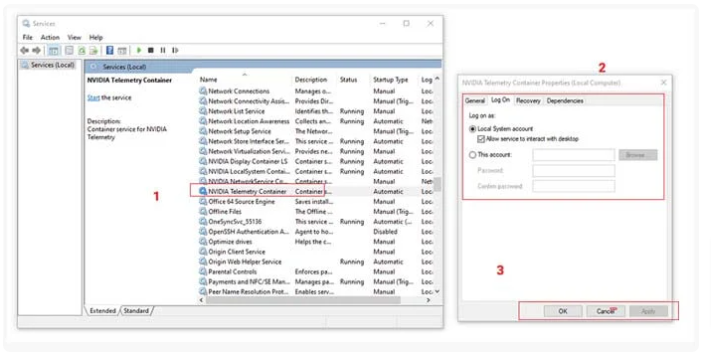
Numerous GeForce Experience users have found that allowing the Nvidia Telemetry Service to Interact with Desktop resolves this error.
Here’s how to do it:
Step 1: Open ‘Run’ on your Windows PC.
Step 2: Type ‘services.msc’ in the text box and press Enter.
Step 3: Locate ‘NVIDIA Telemetry Container’ in the list, right-click on it, and choose ‘Properties.’
Step 4: Navigate to the ‘Log On’ tab and tick the box for ‘Allow service to interact with the desktop.’
Step 5: Click ‘Apply’ and then ‘OK’ to save the changes. Also, ensure that the NVIDIA Telemetry Container is running.
If it’s not running, right-click on the corresponding GeForce Experience services and select ‘Start.’
Reset your Network Adapter Settings.
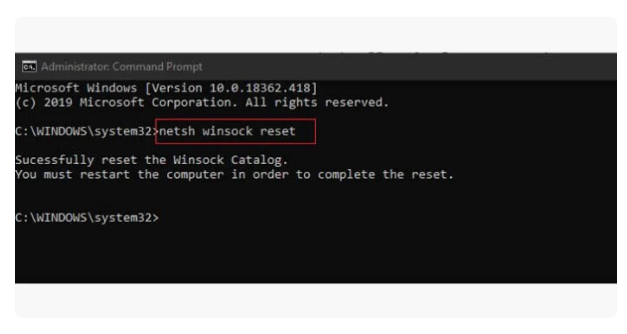
Here are the steps to troubleshoot the GeForce Experience error code 0x0003:
Step 1: Open Command Prompt on your Windows PC as an Administrator.
Step 2: Enter the command provided below into the Command Prompt and press Enter:
perlCopy code
netsh winsock reset
Step 3: After the process finishes, restart your PC.
Verify if the GeForce Experience error code 0x0003 has been resolved. If not, proceed to the next troubleshooting method.
Manually update your graphics driver.
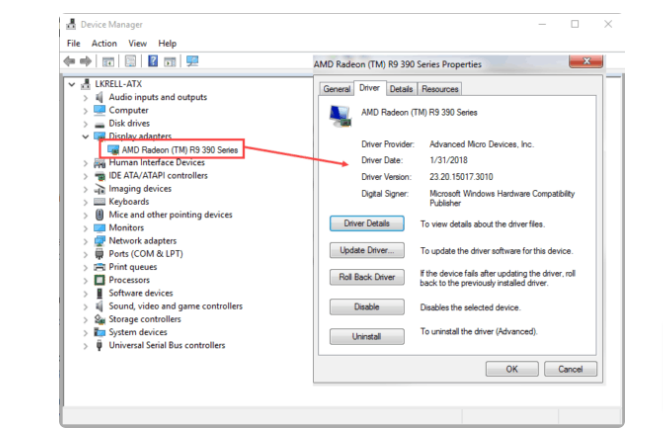
Follow these steps to update your graphics card driver:
Step 1: Open Device Manager on your Windows PC.
Step 2: Expand the section labeled ‘Display adapters’ and right-click on your Graphics card.
Step 3: Choose the ‘Update driver’ option from the dropdown that appears on your screen.
Update Windows
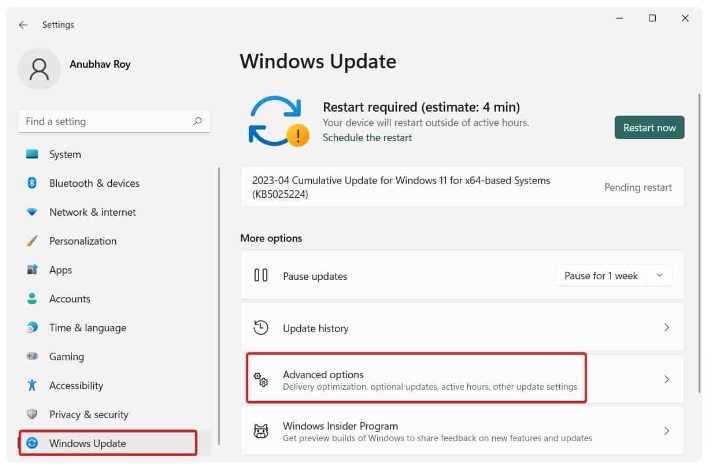
Navigate to Settings on your PC, then head to Update & Security, followed by Windows Update. Check for any pending updates. If there are updates available, install them, and afterward, restart your PC.
Method 6: Reinstall GeForce Experience
If the previous solutions didn’t resolve the issue, follow these steps:
Simply uninstall GeForce Experience from your PC and reinstall it from the official website. This should eliminate the GeForce Experience error code 0x0003.
Conclusion: