Ever since the debut of Call of Duty Black Ops Cold War, fans of the franchise have been caught in an exhilarating frenzy. Consequently, the Plutonium team has unveiled their T6 release for Black Ops 2, aptly named Plutonium BO2. This latest version encapsulates all the longed-for features fans have been eagerly anticipating and, as always, it’s geared up to make a significant impact.
Within this guide, you’ll delve into everything about Plutonium Black Ops 2, known as T6. Furthermore, you’ll uncover the installation process and get started with gameplay. Let’s dive right in.
What is Plutonium BO2?
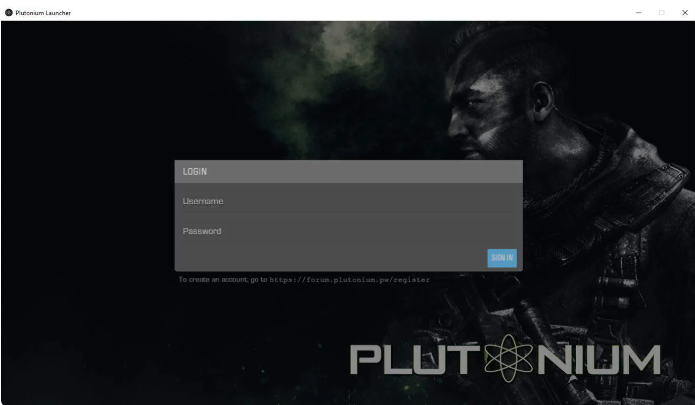
Before delving into Plutonium BO2, let’s explore Plutonium itself. Plutonium stands as a fan-crafted Call of Duty game free from the occasional hiccups of lags and stutters. Intriguingly, it’s developed on an open-source platform, ensuring a hacker-free environment.
Furthermore, Plutonium boasts a more streamlined interface, devoid of in-game purchases, and offers an array of features exceeding those found in the standard Call of Duty versions. This allure has led to an increasing inclination towards Plutonium among players compared to the traditional Call of Duty games. What sweetens the deal further is the inclusion of DLCs without requiring any payment.
Now, moving to Plutonium BO2—simply the abbreviation for Black Ops 2, the renowned installment of the Call of Duty franchise. While it might sound dated, within the Plutonium project, it stands as the most recent version. Typically, Plutonium projects surface a year or two post the original game’s release. Nevertheless, Black Ops 2 remains among the finest games available to be played at present.
What are Plutonium Black Ops 2 System Requirements?

If the preceding paragraph and game details have convinced you to download and engage with Plutonium BO2, ensure your system meets the necessary specifications. The system requirements for Plutonium BO2 are outlined below:
| Component | Minimum Requirement |
| Operating System | Windows 8, Windows 10, and Windows 11 |
| Processor | Intel Celeron E1200 or AMD Athlon 64 X2 Dual Core 3600+ |
| Physical Memory (RAM) | 4 GB |
| Hard Disk Space | 10 GB |
| Graphics Card | AMD Radeon HD 4650 1GB |
| DirectX | Version 11 Compatible |
These specified requirements represent the minimum system threshold for running Plutonium BO2 at 720P. Yet, to maximize your experience with Plutonium, consider the following recommended system specifications:
| Component | Recommended Requirement |
| Operating System | Windows 8, Windows 10, and Windows 11 |
| Processor | Intel Core i3 4th Gen or AMD Ryzen 3 3100 |
| Physical Memory (RAM) | 8 GB |
| Hard Disk Space/SSD | 10 GB |
| Graphics Card | Nvidia Geforce GT 730 2GB or Radeon HD 3850 X2 |
| DirectX | Version 11 Compatible |
For those aiming to play at 1080P on Ultra settings, these recommended system requirements are advised. Having familiarized yourself with the system requirements, let’s proceed to the download process for Plutonium BO2.
How To Download Black Ops 2 Plutonium
Now equipped with comprehensive knowledge about Plutonium BO2 and its system prerequisites, it’s time to proceed with the download. Simply follow these straightforward steps:
- Access this link to acquire Plutonium, a compact 4.5MB file, recognizable as plutonium.exe.
- Save the downloaded file to your preferred location.
Congratulations! Plutonium has been successfully downloaded. Move on to the subsequent section to initiate the installation process.
How To Install Plutonium BO2 – Step-by-Step Method
Once you’ve acquired Plutonium on your PC, adhere to these simple steps for installation. Every step is crucial to ensure a smooth initiation of your Plutonium experience. If you have an antivirus program running, it’s essential to disable it. Even if you’re utilizing Windows Defender, we’ll guide you through the process.
- Click the Windows button and search for “Security.”
- Open the Windows Security app.
- Navigate to “Virus and Threat protection,” then proceed to “Virus and Threat protection settings.” Click on “Manage Settings” below that and turn off the Real-Time protection toggle.
- Grant permission when prompted by Windows.
- Move to the Downloads folder.
- Double-click on Plutonium.exe.
- If the installer is unresponsive, right-click on it and select “Run as Administrator” from the drop-down menu.
- Grant permission again if prompted, initiating the installation process.
- The installation should take approximately 3-4 minutes, varying based on your system.
- Once Plutonium is installed, input your credentials. If you haven’t registered yet, click on this link to register.
- After logging in, set it up if you already possess Black Ops 2. Otherwise, continue reading.
- Close the Plutonium window and access “This PC.”
- Go to Local Disk (C:) and create a new folder, naming it anything like “Games.”
- You’ll need to download a Torrent Aggregator. If unsure, explore the best torrent aggregators and download one from the list.
- Depending on your location, the torrent might require a VPN for download. Discover the best VPNs currently available.
- Once you’ve acquired a VPN, activate it. Download this file.
- With the VPN active and Torrent Aggregator set up, double-click on the downloaded file to initiate Plutonium BO2’s download.
- When the download completes, copy the entire folder to the previously created “Games” folder.
- You’re all set! Begin playing by navigating to C Drive > Games > Plutonium.exe. If you encounter difficulties, keep reading for further assistance.
How to Start Playing Black Ops 2 with Plutonium?
Great, with everything set up, you’re just a few steps away from diving into Plutonium BO2:
- Open the Plutonium Launcher from your desktop.
- Sign in using your created credentials.
- Click on T6, then select “Setup.”
- If you’ve downloaded the torrent file, it will prompt you to choose the folder. Locate it at C:/Games.
- Choose the folder and commence the installation process.
- Once the installation wraps up, launch the game by clicking on “Play.”
Enjoy your Plutonium BO2 gaming experience!
Is Plutonium Illegal? No, using Plutonium BO2 as a game enhancement client is not illegal if you already own Black Ops 2.
I Am Having Authentication Error. How Do I Fix It? If you’re facing an authentication error, it’s possible you haven’t verified your email during account creation. Verify your email and attempt again.
How to Fix T6 Invalid Path Error? If encountering the T6 Invalid Path Error, you might have chosen the wrong path. Click on the COG icon next to the Play button and select the correct game folder.
What is the Size of Plutonium.exe? The size of Plutonium.exe is a mere 4.5MB.
I Am Unable to Install Plutonium. What to Do? If installation fails, you may not have granted administrator permission. Right-click on Plutonium.exe and select “Run as Administrator.”
Conclusion
That wraps up our guide on Plutonium BO2, its system requirements, installation, and playing Black Ops 2. We hope this guide has been helpful. If you still have any doubts or questions, feel free to use the comment section below.